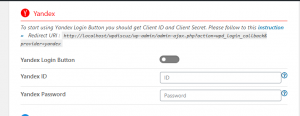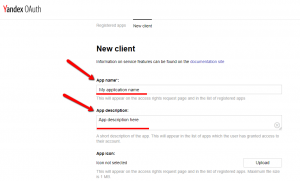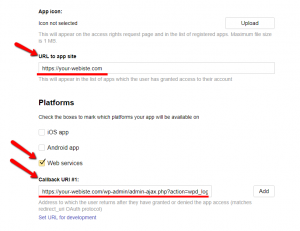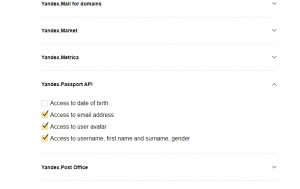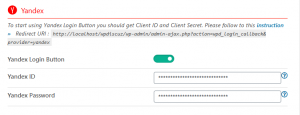To start using Yandex Login Button you should get Application ID and Password, then fill these in according wpDiscuz options in Dashboard >wpDiscuz > Settings > Social Login and Share admin page (Yandex section):
Getting Yandex Application ID and Password
1. Login to your Yandex account.
2. Navigate to Create application page.
3. Fill the Application name (you can enter website name) and description (not required).
4. Insert your website URL in “URL to app site” field.
5. Choose the “Web services” option for Platforms, then insert your website address in “Valid OAuth Redirect URIs” field and click on the [Save Changes] button. The Valid OAuth Redirect URIs can be found in the Dashboard > wpDiscuz > Settings > Social Login and Share admin page (Yandex section).
6. Scroll a bit down and find Permissions > Yandex.Passport API section and check the options as shown in the screenshot below:
7. Then click on the “Create app” button.
8. You’ll be redirected to a new page, where you’ll find an ID and Password of the application.
9. Copy Yandex Application ID and Password and paste in according fields of the Yandex Section in Dashboard > wpDiscuz > Settings > Social Login and Share admin page.