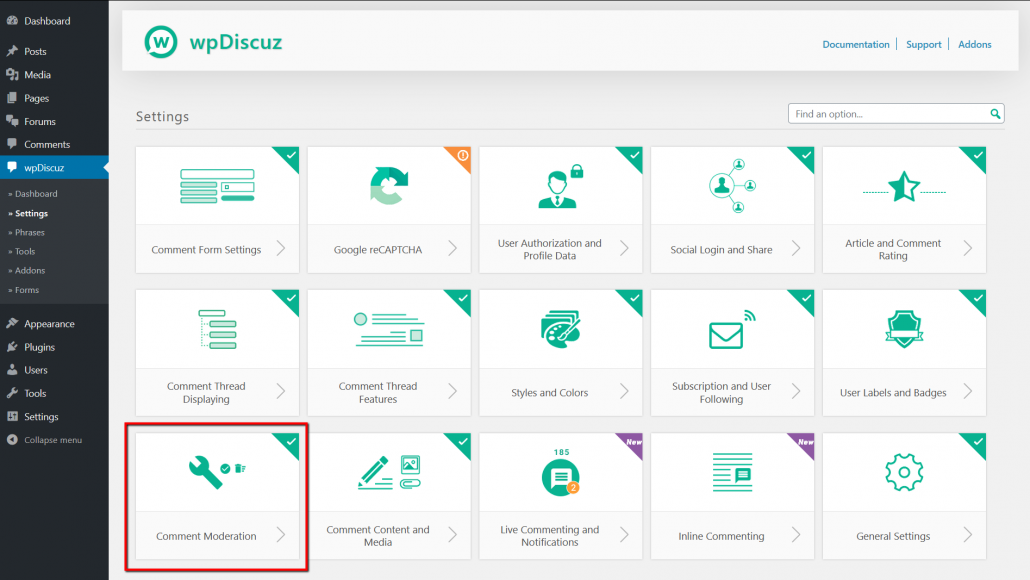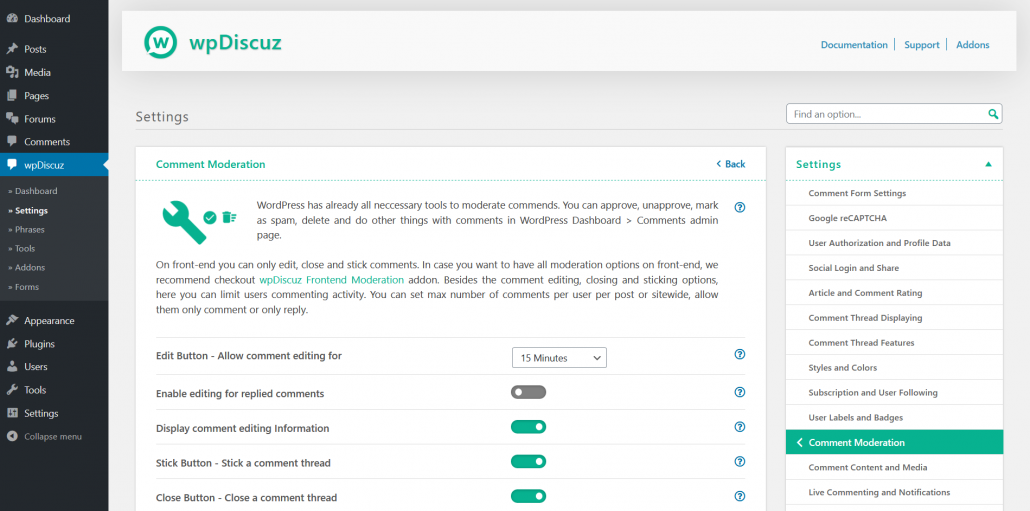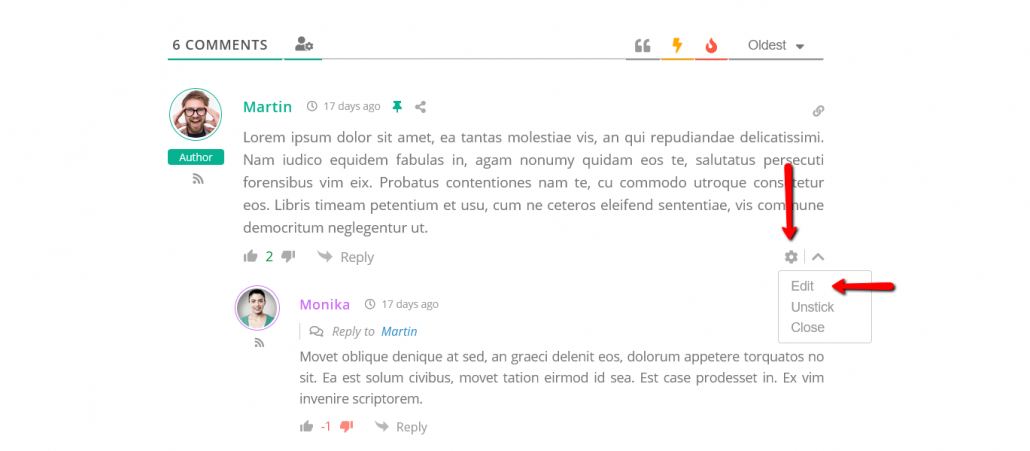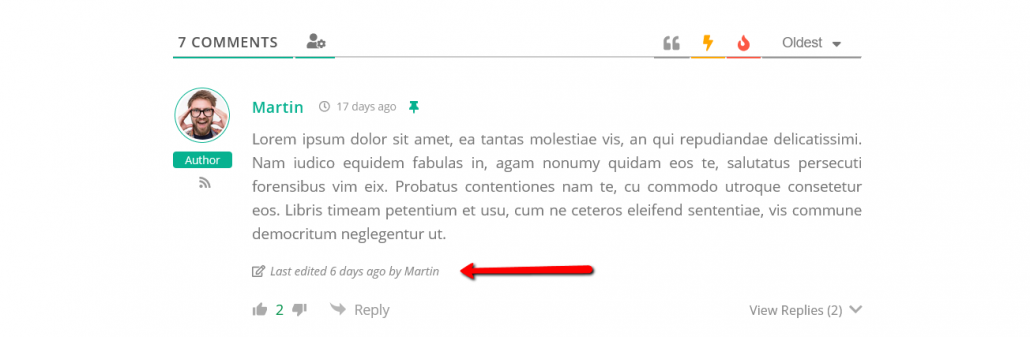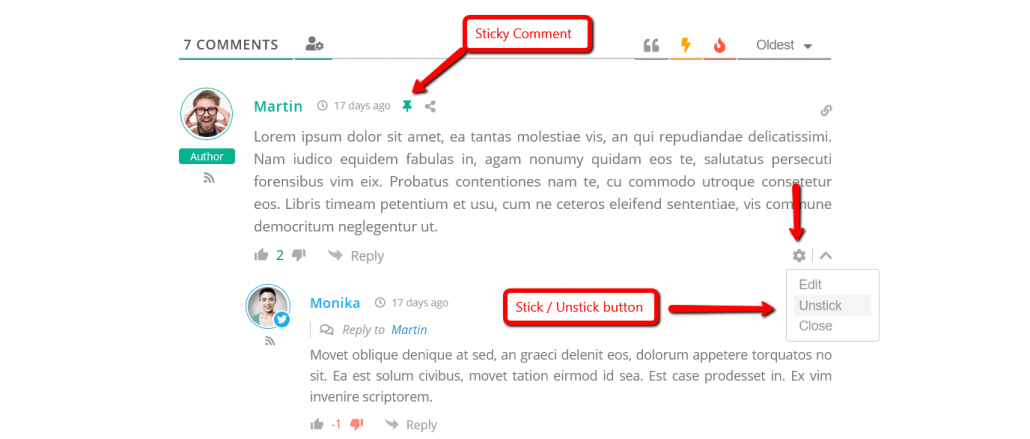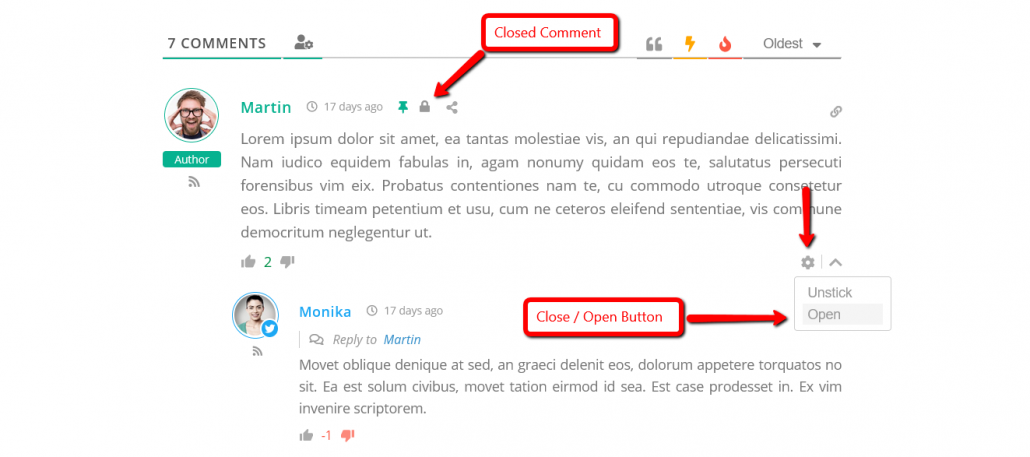WordPress has already all necessary tools to moderate commends. You can approve, unapprove, mark as spam, delete and do other things with comments in WordPress Dashboard > Comments admin page. On front-end you can only edit, close and stick comments. If you want to have all moderation options on front-end, we recommend checkout wpDiscuz Frontend Moderation addon.
In Dashboard > wpDiscuz > Settings > Comment Moderation admin page you can manage the comment editing, closing and sticking options. Also, here you can limit users commenting activity. You can set max number of comments per user per post or site-wide, allow them only comment or only reply.
Edit Button – Allow comment editing for
wpDiscuz allows guests and users edit their comments within 15 minutes after the comment is posted. This is the default timeout. Using this option you can change or remove the comment editing timeout.
Enable editing for replied comments
Display comment editing Information
Stick Button – Stick a comment thread
The button to set a comment thread as sticky is only available for website administrators and moderators. Sticky comments always remain at the top of the comments, regardless of what comment sorting option you’ve chosen. Only top-level comments (comment thread starter) has [Sticky] button and can be stuck, replies cannot be stuck. There may be multiple sticky comment threads under the same post sorted by date from newest to oldest. You can unstick the stuck comments using [Unstick] button.
Close Button – Close a comment thread
Closing a comment thread is used to halt the discussion while allowing the current comments to remain visible. The button to close a comment thread is only available for website administrators and moderators. Only top-level comments (comment thread starter) has a [Close] button, it closes current comment thread and hides [Reply] buttons in this thread. The closed comments cannot be edited as well. You can open the closed comments using [Open] button.
Limit Comments per User
This option allows control commenting activity per user. You can set maximum number of comments users can leave per post or site-wide. It also allows setting restriction for comments or for replies individually.