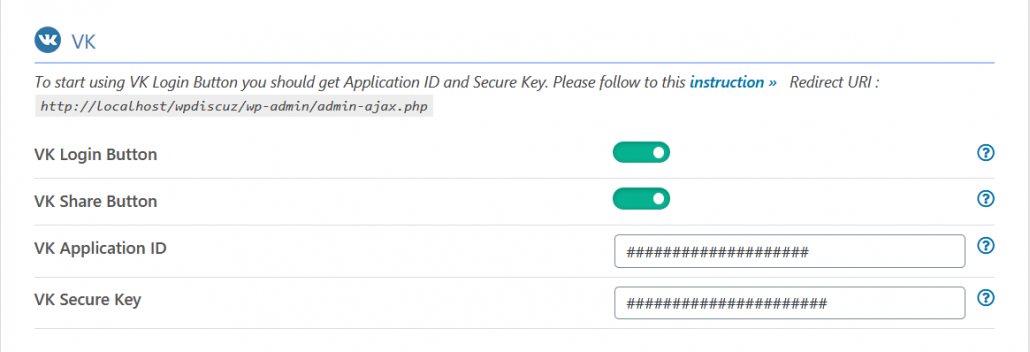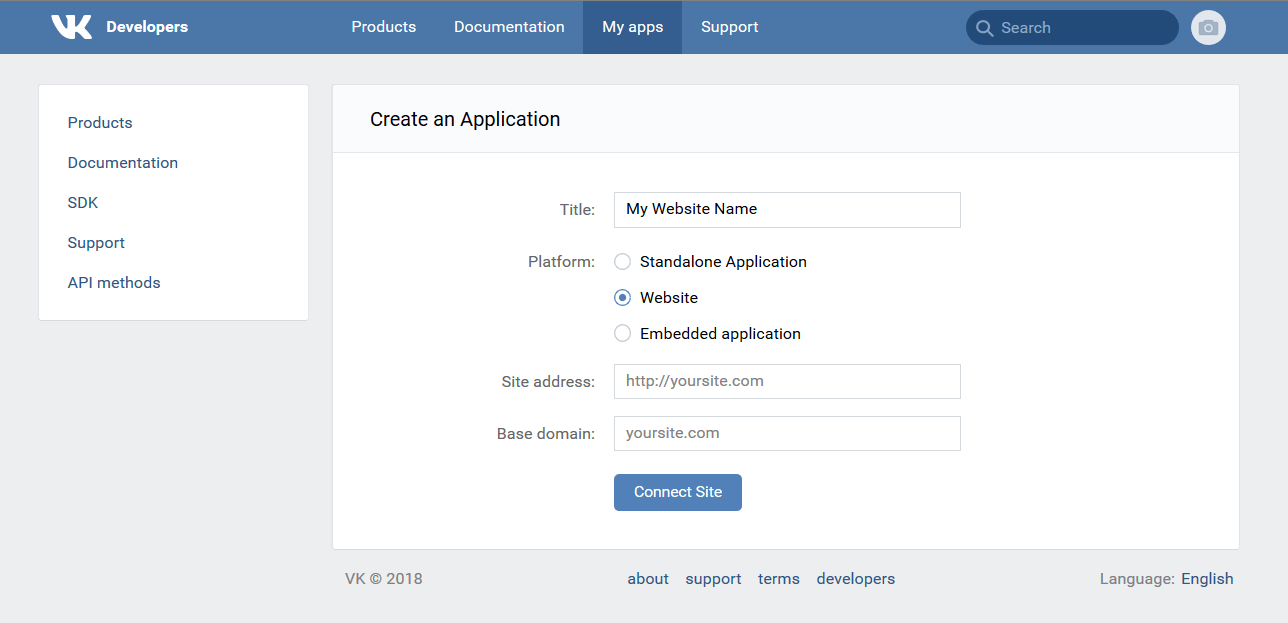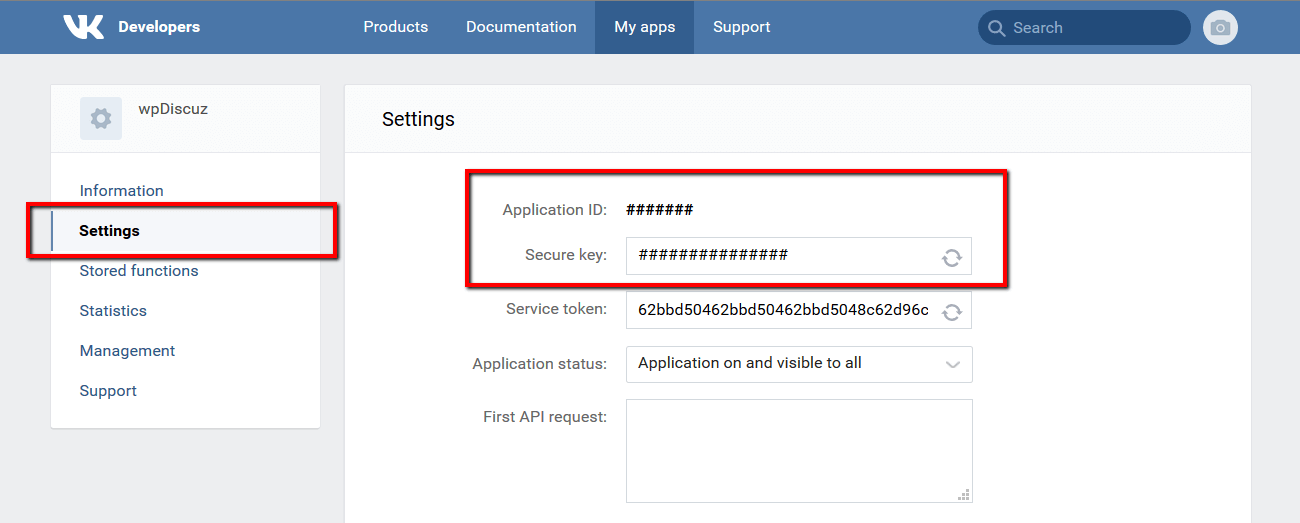To start using VK Login Button you should get Application ID and Secure Key to fill the according wpDiscuz options in Dashboard > wpDiscuz > Settings > Social Login and Share admin page (VK section):
Getting VK Application ID and Secure Key
1. Login to your VK account.
2. Navigate to https://vk.com/editapp?act=create to create the application
3. Fill your website name in Title field, choose the Website option for Platform field, insert your website address in address field and website domain in domain field, then click on [Connect Site] button below:
4. You will be required to confirm your request with a code send via SMS:
5. Navigate to the Settings Menu and get your Application ID and Secure Key
6. Fill the according wpDiscuz options in Dashboard > wpDiscuz > Settings > Social Login and Share admin page (VK section):