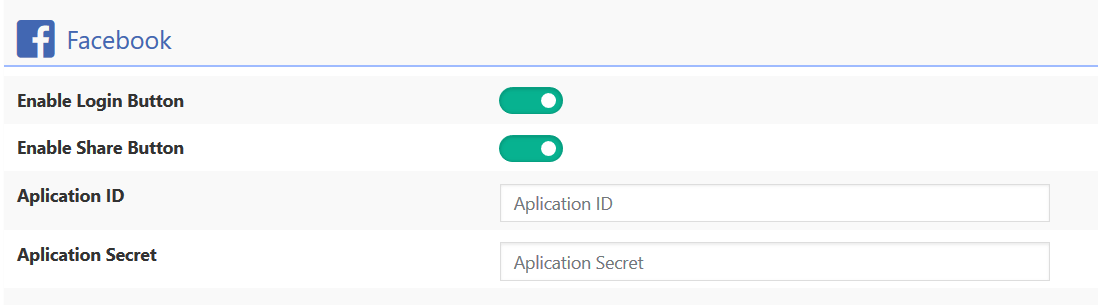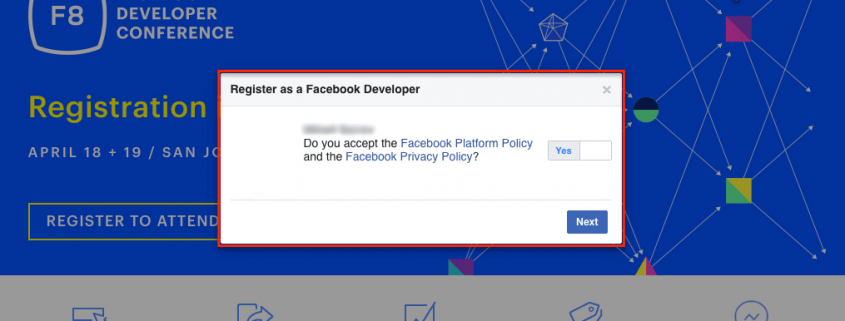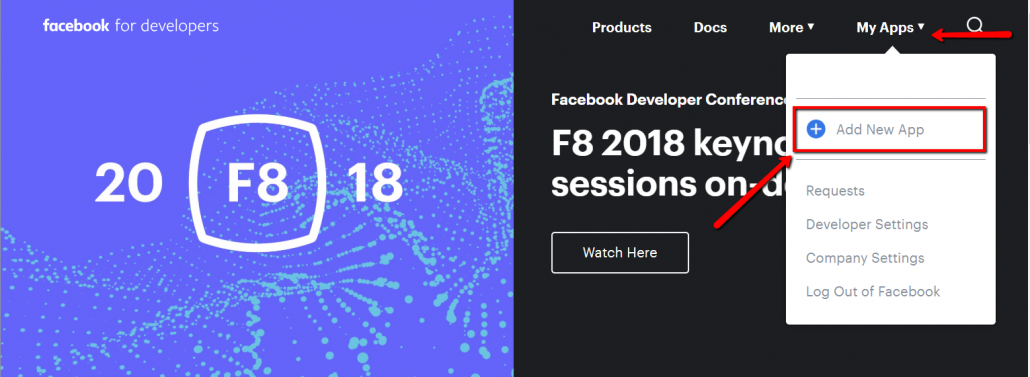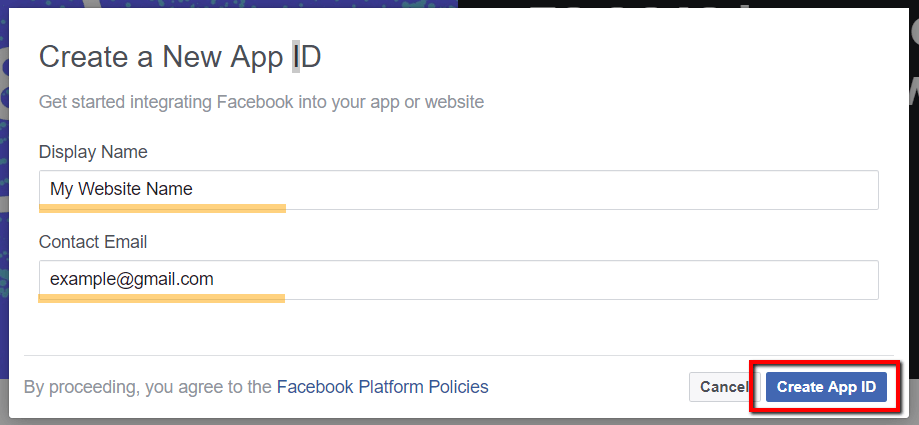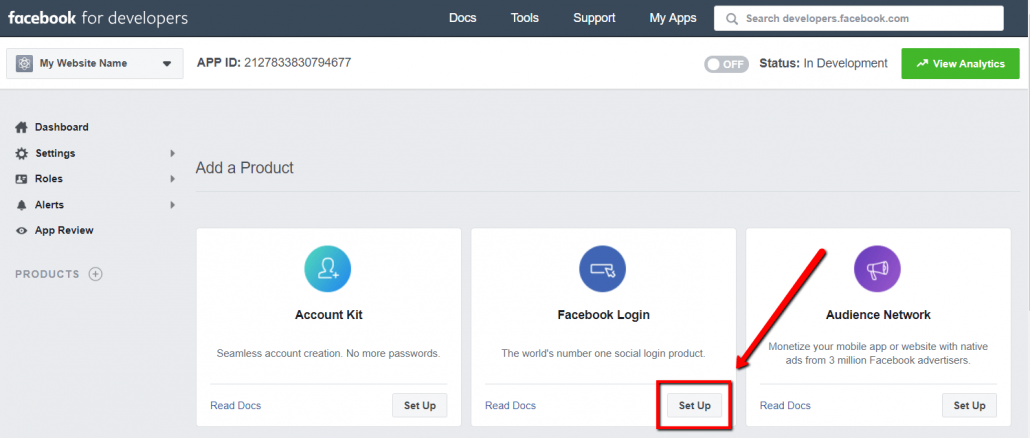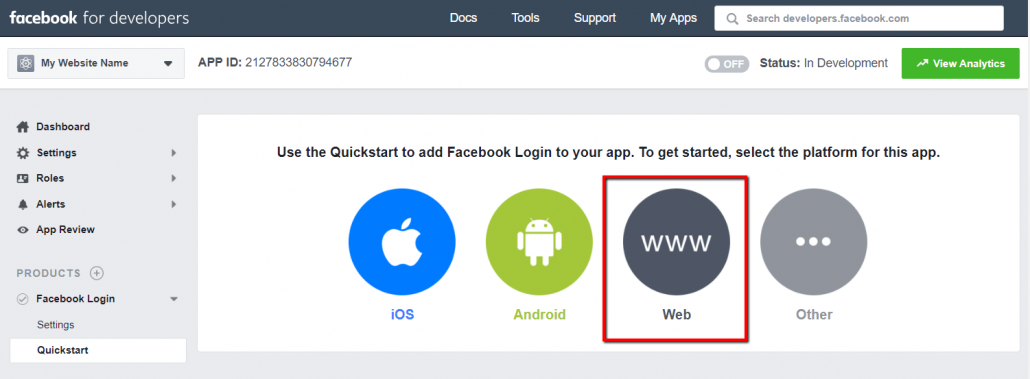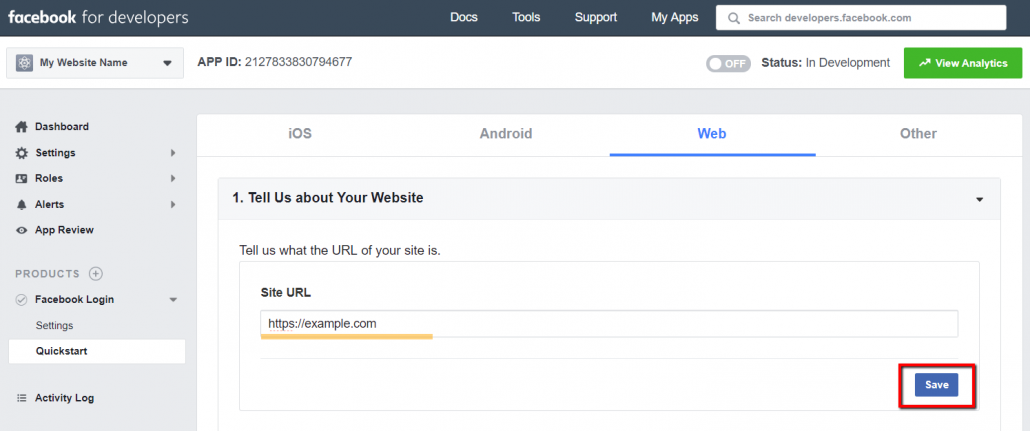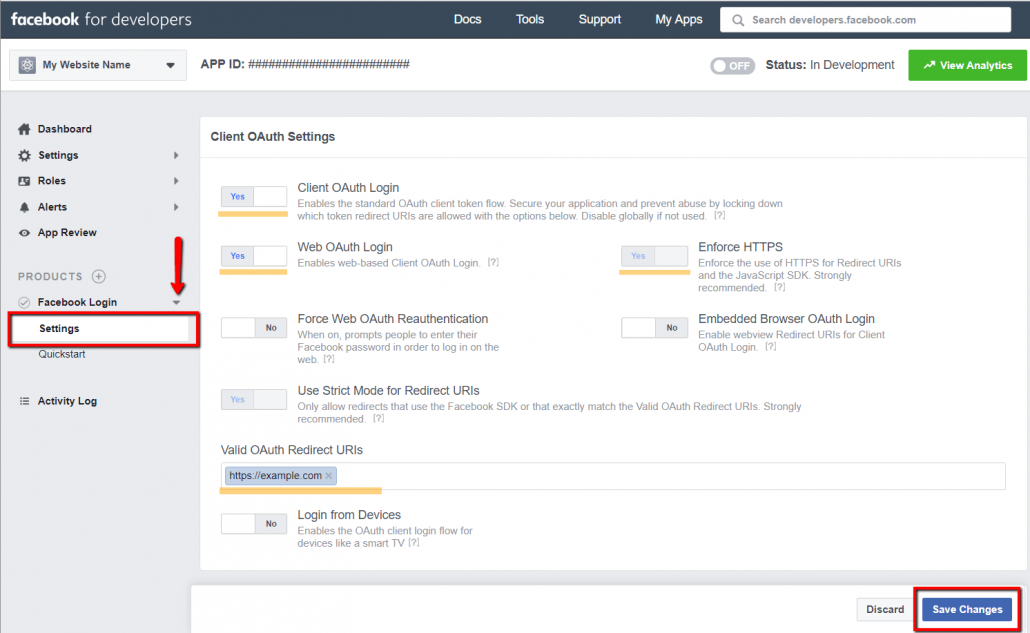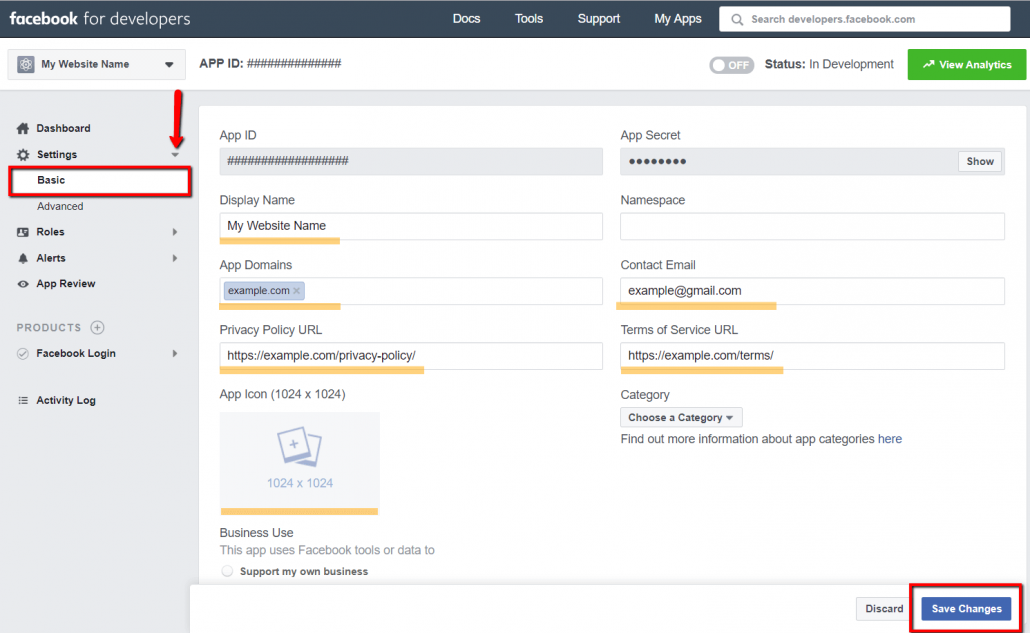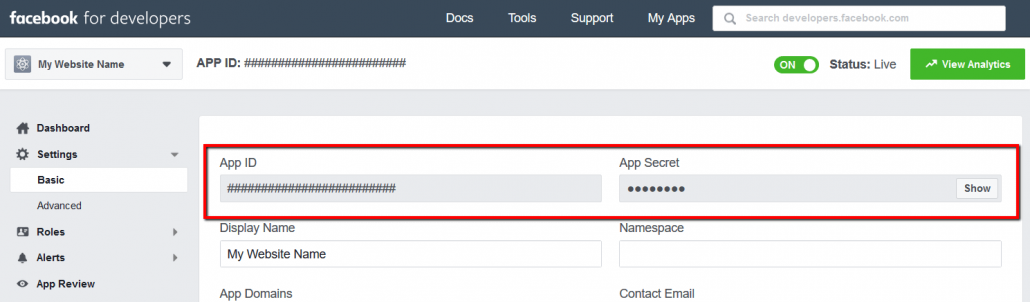To start using Facebook Login and Share Buttons you should get Facebook Application Key and Secret, then fill these in according wpDiscuz options in Dashboard > Comments > Settings > Social Login/Share admin page (Facebook section):
Getting Facebook Application Key and Secret
1. Login to your Facebook account.
2. Navigate to Facebook Developers page.
3. If you don’t have Facebook Developer Account you should register it before creating an Application. Click on the top right blue button (Register / Get Started), read the Privacy Policy and Terms. If you accept it set the option “Yes” and click on the [Next] button.
Select your country, insert your phone number and confirm it and click on the [Done] button.
4. Use the top right [My Apps] menu to start creating Facebook App. Click on the [Add New App] sub-menu.
5. Fill the Application name (you can enter website name) and contact email and click on [Create App ID] button.
6. Once App is created, you’ll be redirected to the App “Add a Product” dashboard. Find the “Facebook Login” box and click on [Set Up] button.
7. Choose the Web option (www circle).
8. insert your website URL and save it (don’t continue, just follow to the 9th step)
9. Using the left sidebar, navigate to Facebook Login > Settings page. Make sure “Client OAuth Login”, “Web OAuth Login” and “Enforce HTTPS” are set Yes. Then insert your website address in “Valid OAuth Redirect URIs” field and click on [Save Changes] button.
Note: Please note that Facebook Applications are not available for http:// websites, those are only available for https:// secure websites.
10. Again, using the left sidebar, navigate to Settings > Basic page. Choose the Website Category, fill the Privacy Policy and terms URLs of your website, upload your website/company logo (optional). Make sure other data are correct and click on [Save Changes] button.
11. Turn ON the Facebook app Status button.
12. Copy Facebook Application Key and Secret and paste in according fields of the Facebook Section in Dashboard > Comments > Settings > Social Login/Share admin page.