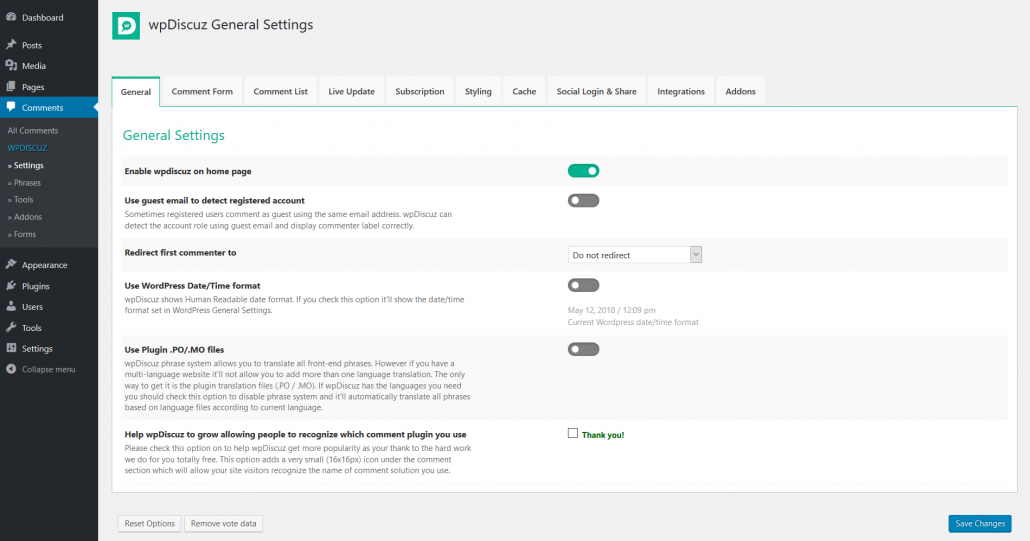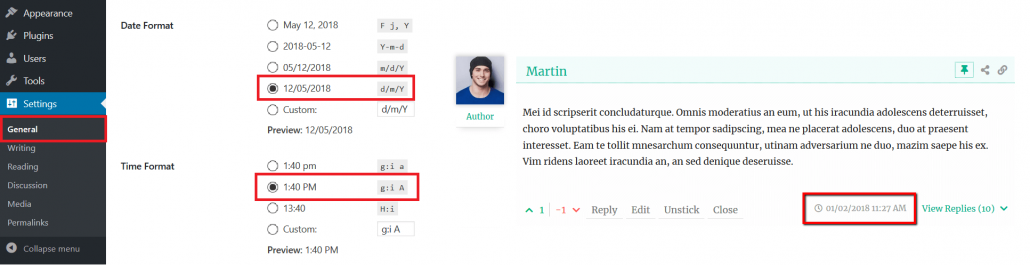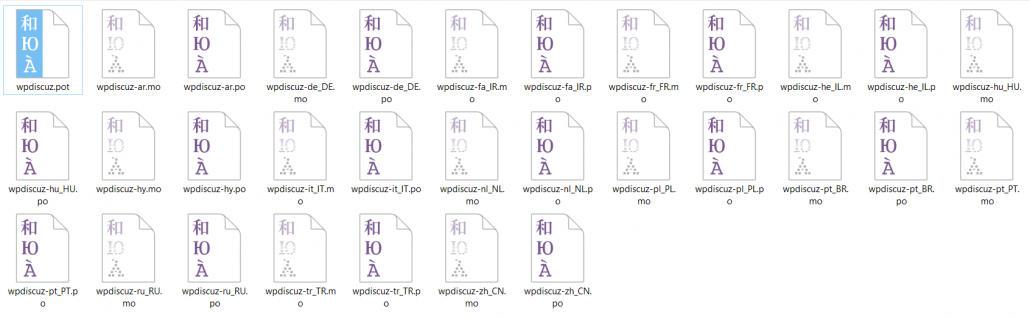wpDiscuz comment plugin settings are located in Dashboard > Comments > Settings admin page. The first tab is the “General Settings” tab with the settings mentioned below.
Enable wpDiscuz on home page
wpDiscuz comment plugin is designed for single post types (posts, pages, etc…). There is no way to load wpDiscuz comment form on Archive pages like category, tags, author, etc… In case you want to have comment section on website home, please make sure the home page is a single page, not a list of posts or other archive types. Also, go through all these tips to make sure the comment section is enabled for your home page. Once all is done, navigate to Dashboard > Comments > Settings > General Settings Tab and turn on the “Enable wpdiscuz on home page” option. This option loads wpDiscuz CSS and JS files on home page. By default it’s disabled.
Use WordPress native AJAX functions
By default wpDiscuz performs all AJAX actions using WordPress native admin-ajax.php. You can boost all actions of comment system using custom wpDiscuz AJAX functions. wpDiscuz custom AJAX functions are many times faster than the native WordPress AJAX functions. It’ll be automatically enabled once you disabled this option. Just make sure it doesn’t conflict with other active plugin. Delete all caches and check comment system on website front-end.
Use guest email to detect registered account
Sometimes registered users don’t login, or don’t even guess that they are not logged-in and they post a comment as guest using the same email address and name. This comment is displayed as a guest comment with [Guest] label under the author avatar. The author link doesn’t exist as well. Using this option you can enable wpDiscuz functions to find the real registered user data based on guest email. This detection helps to display commenter label according to his/her user role.
Redirect on first comment to
wpDiscuz has a feature to redirect commenters once they post their first comment. Using this option you can say “Thank you” or offer something on the redirected page. Just create a “Thank you” page and select it in this option dropdown menu.
Use WordPress Date/Time format
Using this option you can display comment dates according to WordPress Date/Time format. By default wpDiscuz displays “x days ago” human friendly date type. This will be changed to current WordPress date type set in Dashboard > Settings > General admin page.
Use Plugin .PO/.MO files
wpDiscuz phrase system located in Dashboard > Comments > Phrases admin page allows you to quickly translate all front-end phrases. However if you what to use existing translation files you should enable this option. wpDiscuz translation files are located in /languages/ folder. At the moment there are 16 different languages. This is being changed very often. You can use wpdiscuz.pot file to translate wpDiscuz to your native language. Please follow to Translation using PO/MO file documentation. To get involved in wpDiscuz translation please follow to this instruction>>
Another case, when you’ll need to enable this option and use wpDiscuz PO/MO translation files is the multi-language websites. wpDiscuz phrase system doesn’t allow you to add more than one language translation. The only way to get this is the plugin translation files (.PO / .MO). If wpDiscuz already has the languages you need, you should check this option to disable phrase system and it’ll automatically translate all phrases based on language files according to your WordPress website current language.
Note: Comment form “Leave a Reply” header text and Field Labels should be translated in Dashboard > Comments > Forms > Edit Form Screen admin page. For the multi-language website you should create custom comment forms per language as it’s described in Comment Form Settings documentation.