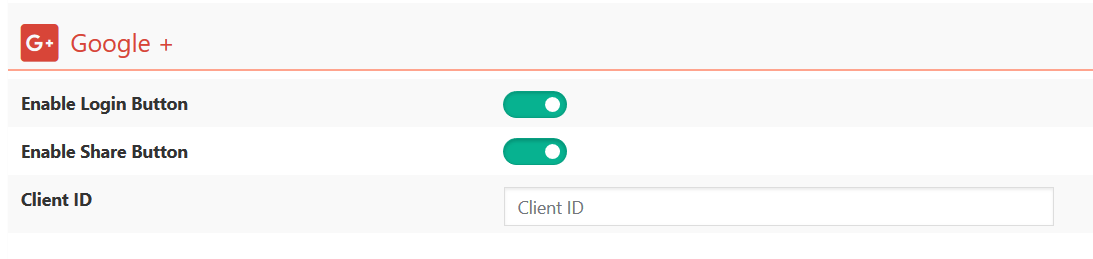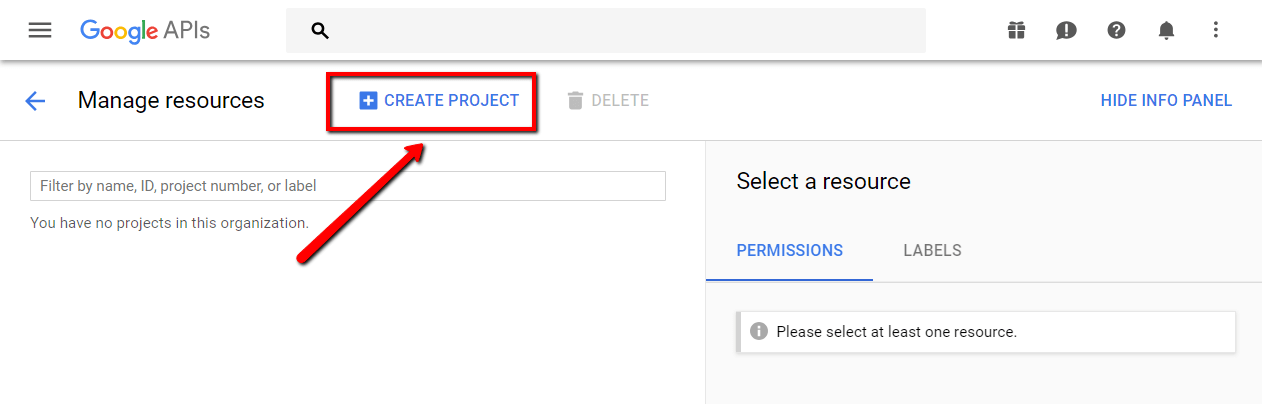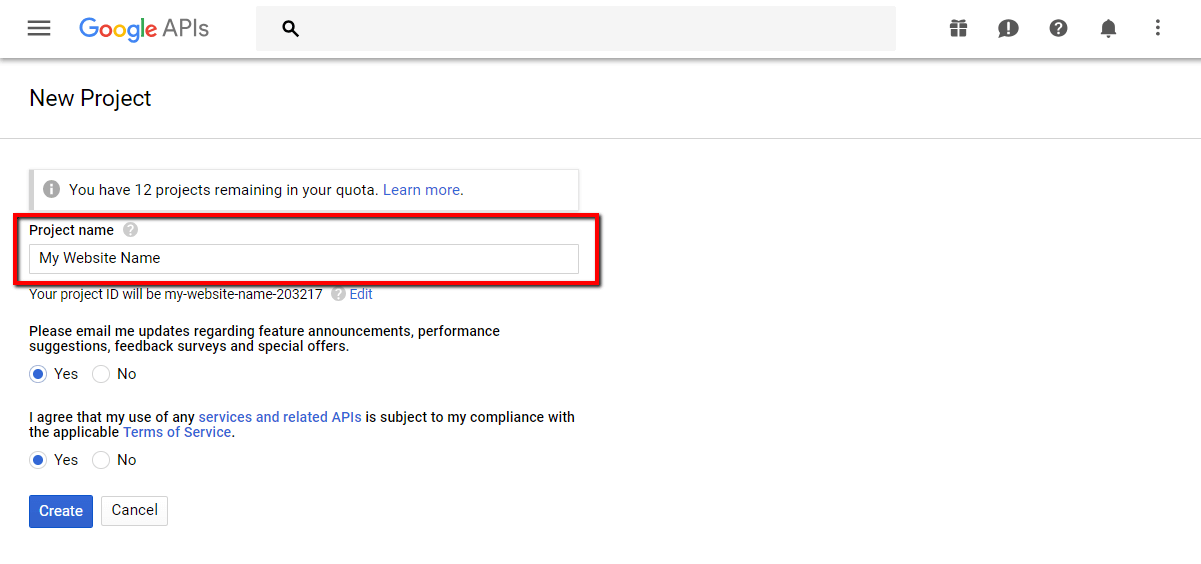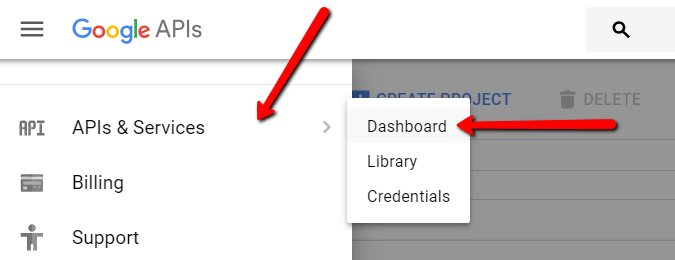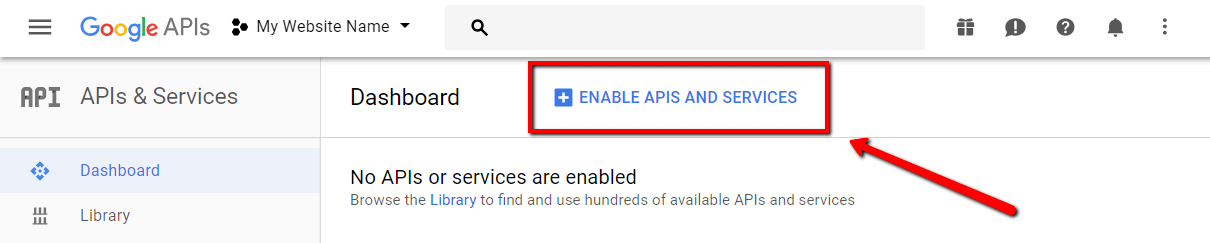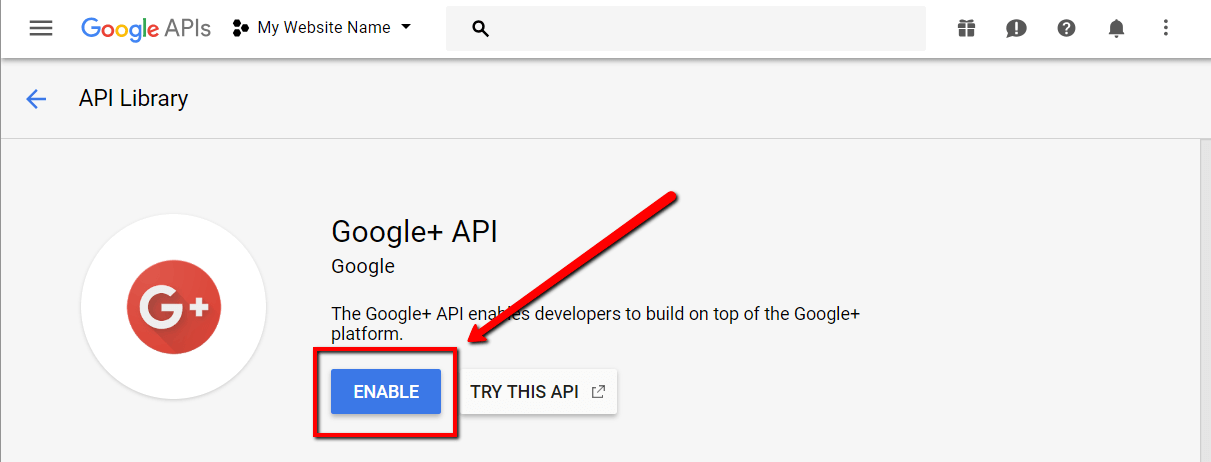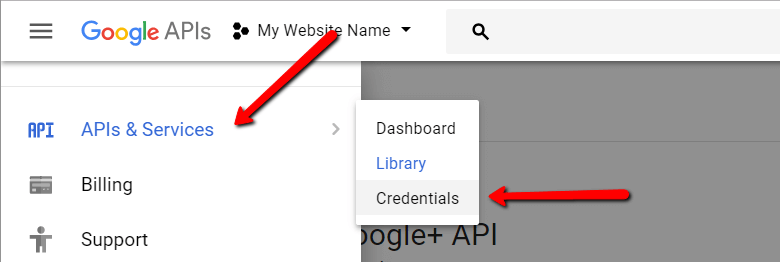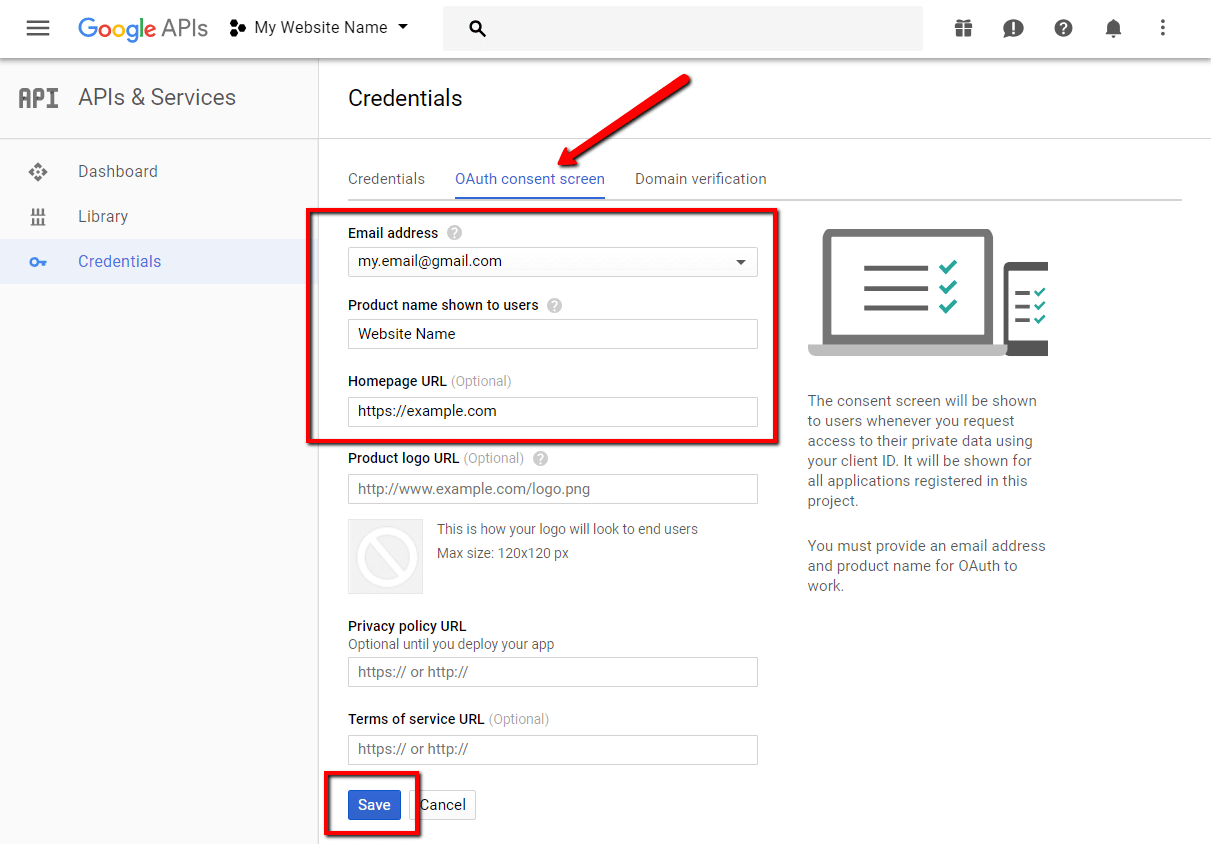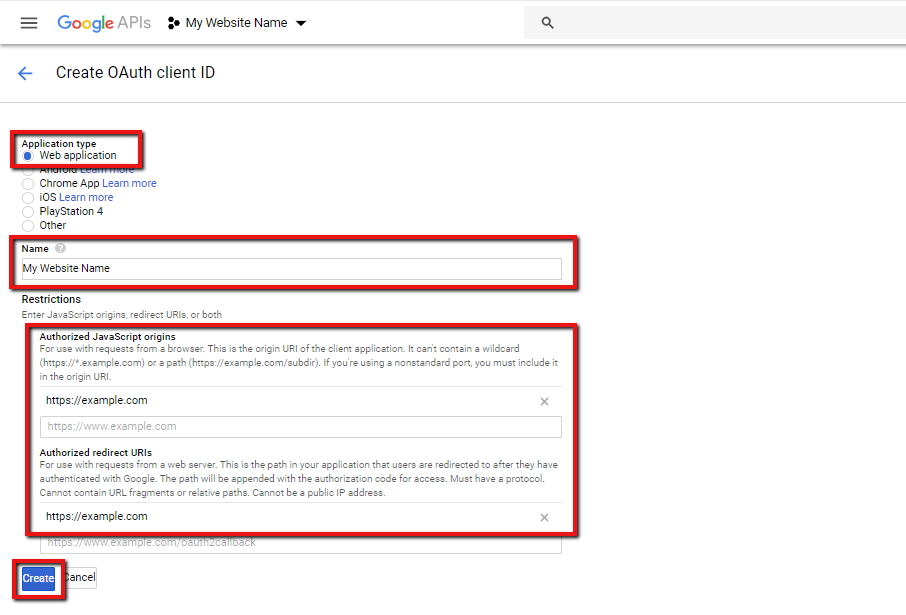To start using Google+ Login Button you should get Google Client ID and fill the according wpDiscuz options in Dashboard > Comments > Settings > Social Login/Share admin page (Google+ section):
Getting Google+ Client ID
1. Login to your Google account.
2. Navigate to Google API Manager.
3. Click on [CREATE PROJECT] button:
4. Fill the project name field, check the agreement check-boxes and click on [Create button]
5. Then click on the top left menu icon and navigate to APIs and Services > Dashboard.
6. Click [ENABLE APIS AND SERVICES] button. Then search for “Google+”, click Google+ API box and enable it:
7. Again, using the top left menu icon, navigate to APIs and Services > Credentials. Select email in Email address field and enter your website name in Product name shown to users field. Optionally, you can fill other fields. Save the data. These data will be shown when user login first time at your website using Google+ login button.
8. In Credentials tab, click on [Create credential] button and choose “OAuth client ID”.
9. Chose the Web Application option for Application type field. Fill your website name, Authorized JavaScript origins, Authorized redirect URIs fields and click on [Cerate] button.
10. Copy Client ID and paste in the Google+ Client ID field in Dashboard > Comments > Settings > Social Login/Share admin page (Google+ section) and save options.