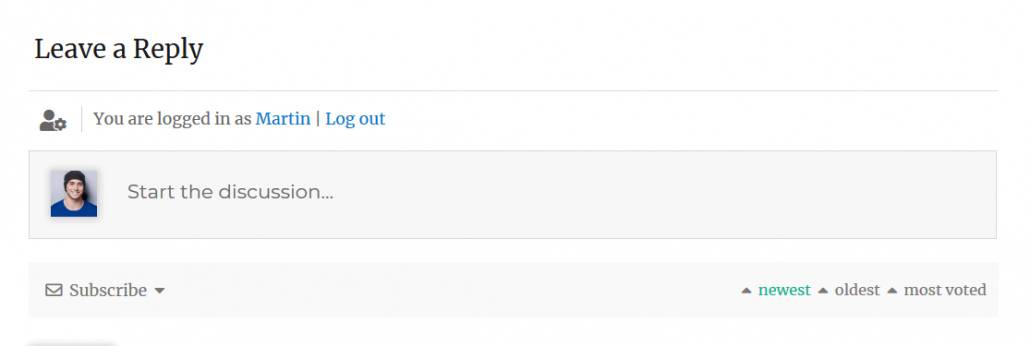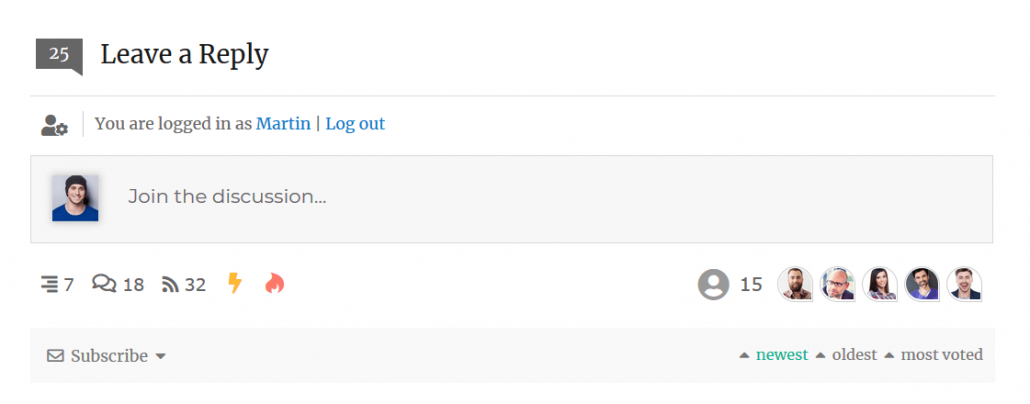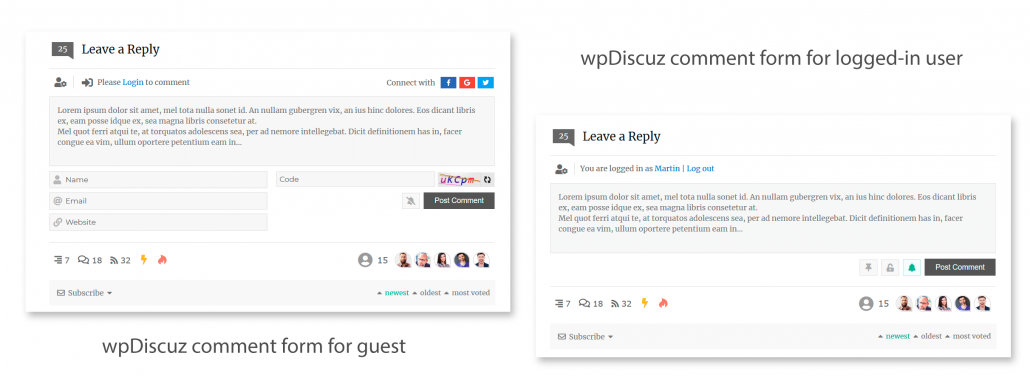Once installation is complete, wpDiscuz automatically replaces post and page comment forms with its own modern and AJAX powered comment form. You can check the new comment form on website front-end under a blog post or a page.
If there are no comments yet, it should look like this:
If there are already some comments and active discussions it should look like this:
When you click on the comment text editor “Join the discussion…”, it extends the comment form and opens accordion form fields. Besides to the comment text field, wpDiscuz displays more fields for guest. Such as Comment author Name, Email and Website. In old versions of wpDiscuz there was a Simple CAPTCHA field (shown in screenshot below). This field is disabled by default. wpDiscuz 5.1.0 and higher versions come with built-in invisible antispam protection. It’s always enabled and you should not worry about the missing Simple CAPTCHA field.
In case you want to add more protection to the comment form, you can purchase wpDiscuz – Google reCAPTCHA addon from the official wpDiscuz addons store at gVectors Team website.
IMPORTANT!
Please make sure you don’t have other comment plugins activated. For example if Disqus and Jetpack comments are installed and actived, you’ll not see wpDiscuz comment form. Instead of wpDiscuz comment form you’ll find Disqus or Jetpack Comment form under blog posts and pages.
Missing Comment Form
If still see the native comment form of your theme or the form is totally missing please follow to this documentation>>
Comment Form Customization
Started from 4.0.0 version, wpDiscuz allows you to create custom comment forms with custom comment fields for each post type separately. Please read the comment form customization documentation here>>