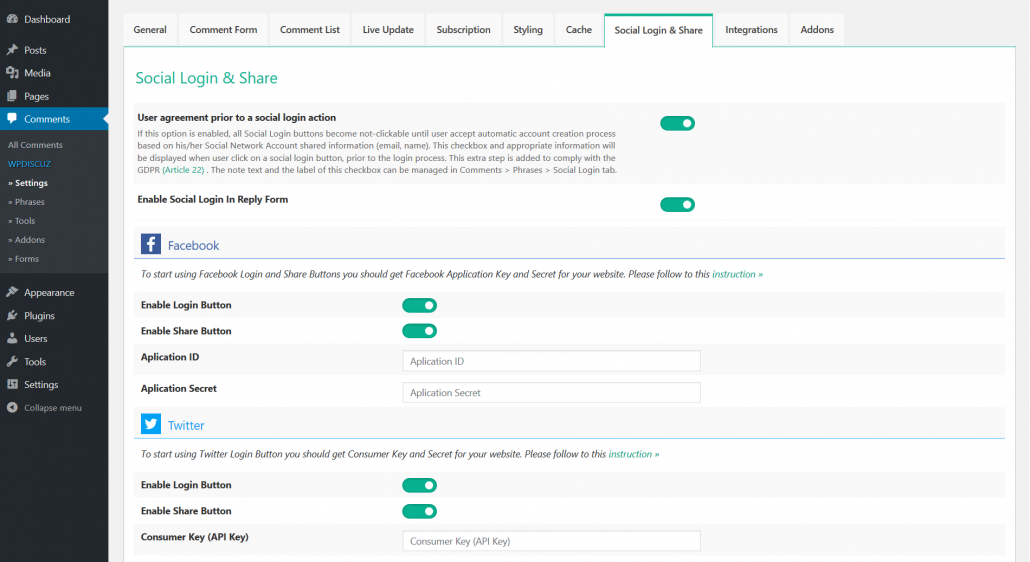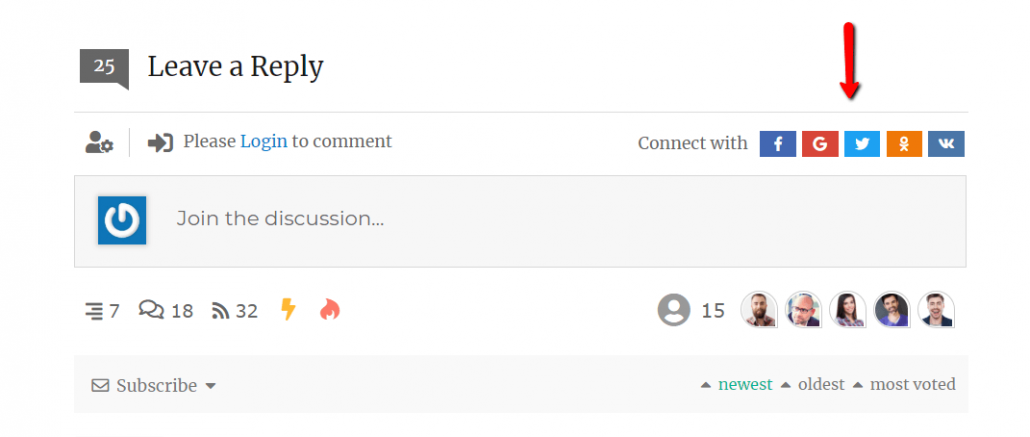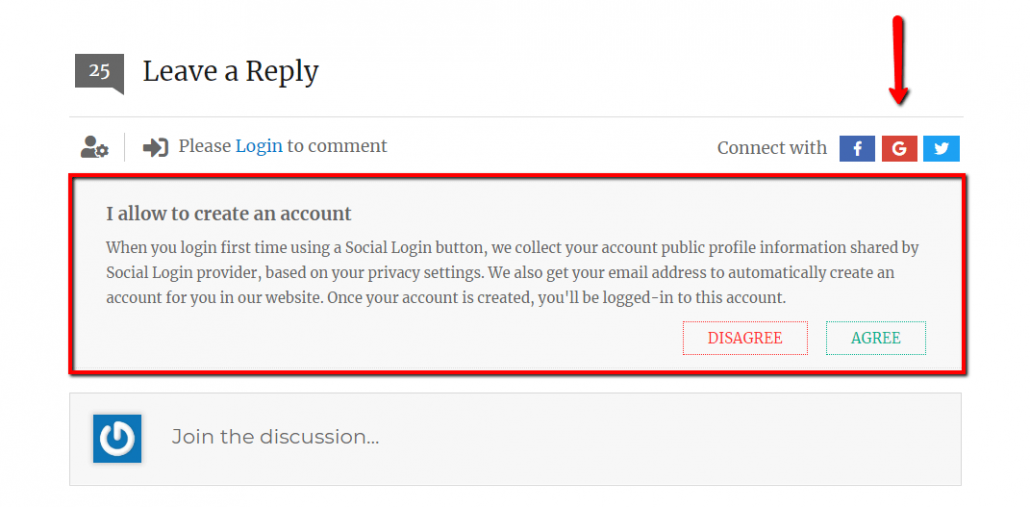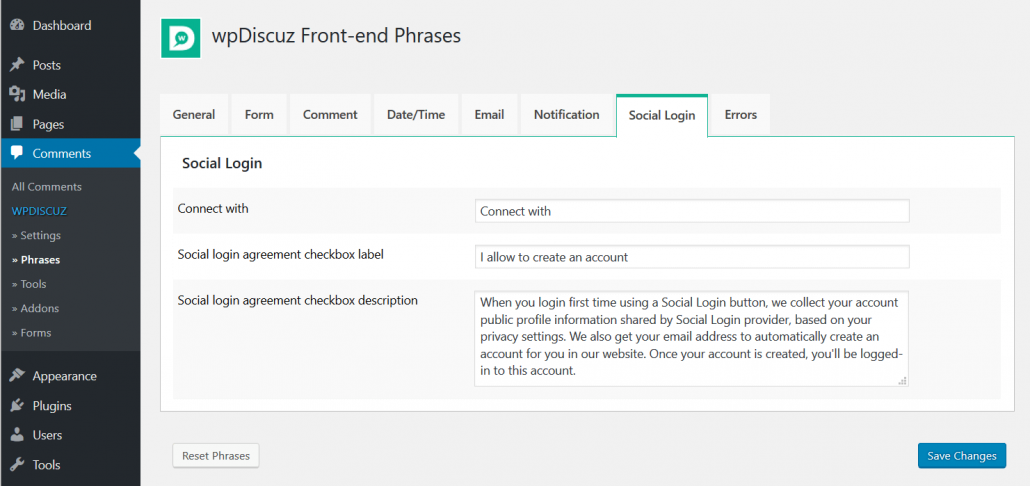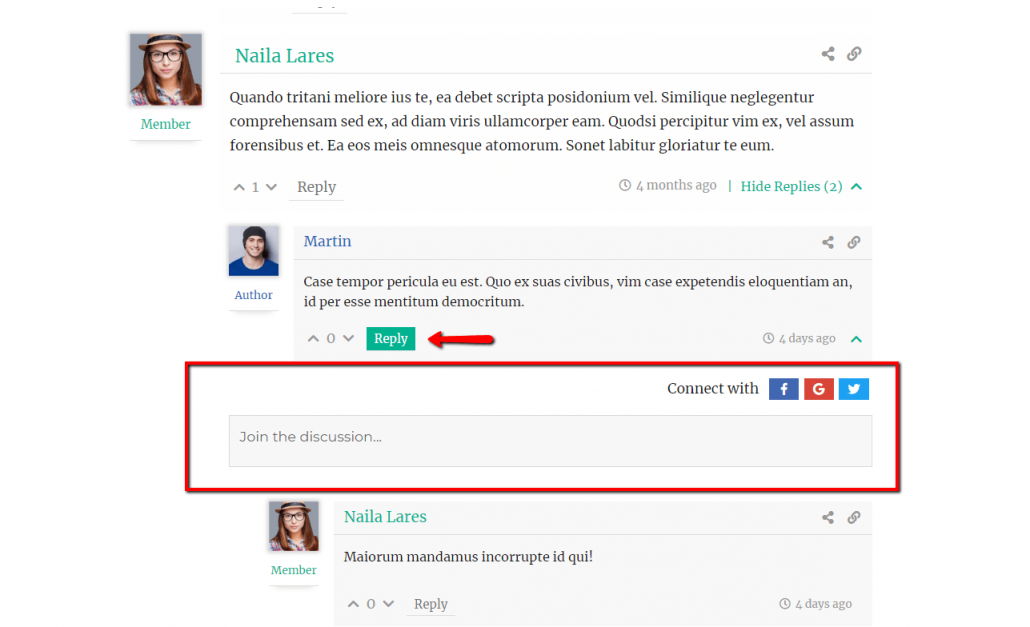wpDiscuz comment plugin settings are located in Dashboard > Comments > Settings admin page. The eighth tab is the Social Login and Share buttons management tab. Started from 5.1.0 version wpDiscuz comes with its own built-in social login buttons. Now you don’t have to install and integrate other social login plugins. Just navigate to Dashboard > Comments > Settings > Social Login & Share tab and configure App IDs and Keys for social login network using detailed instruction for each App.
Once IDs and Keys are configured you’ll see social login buttons on the main comment form above the comment textarea. Please make sure you’re logged out before checking these buttons. Social Login buttons are only available for not logged-in users.
User agreement prior to a social login action
If this option is enabled, all Social Login buttons become not-clickable until user accept automatic account creation process based on his/her Social Network Account shared information (email, name). This information will be displayed when user click on a social login button, prior to the login process. This extra step is added to comply with the GDPR (Article 22) .
The note text and the label of this checkbox can be managed in Comments > Phrases > Social Login tab.
Display social login buttons on reply forms
Enabling this option you can display Social Login buttons on reply forms too.