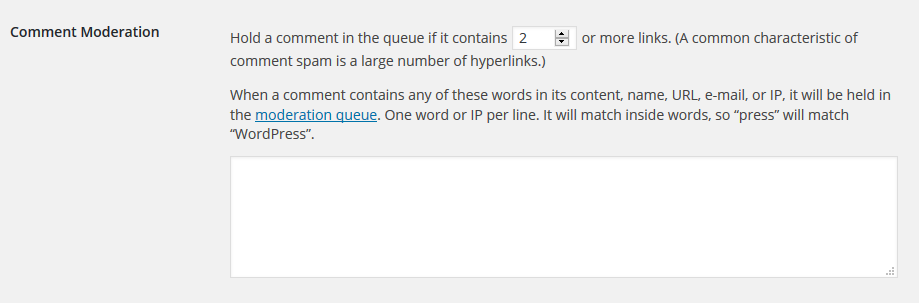In the Comment Moderation section you specify these options to help you deal with Comment Spam.
Hold a comment in the queue if it contains [X] or more links (A common characteristic of comment spam is a large number of hyperlinks.)
Not too long ago, comment spammers would have five, ten, or more hyperlinks in their comment spam. This made it very easy for bloggers to quickly screen comments but spammers recognized that and commonly use only one or two hyperlinks. You can enter a number in this box to tell WordPress how many links you allow in a comment before holding it for moderation.
When a comment contains any of these words in its content, name, URL, e-mail, or IP, it will be held in the moderation queue. One word or IP per line. It will match inside words, so “press” will match “WordPress”
In this text box you can add your own spam words which will filter the comments when posted. For an extensive and updated list of frequently used spam words and phrases click the link to the article on Spam Words; consider adding these to your own list.
wpDiscuz Frontend Moderation addons
For an advanced comment moderation features we recommend wpDiscuz Frontend Moderation addons. This addon allows to moderate comments from frontend: