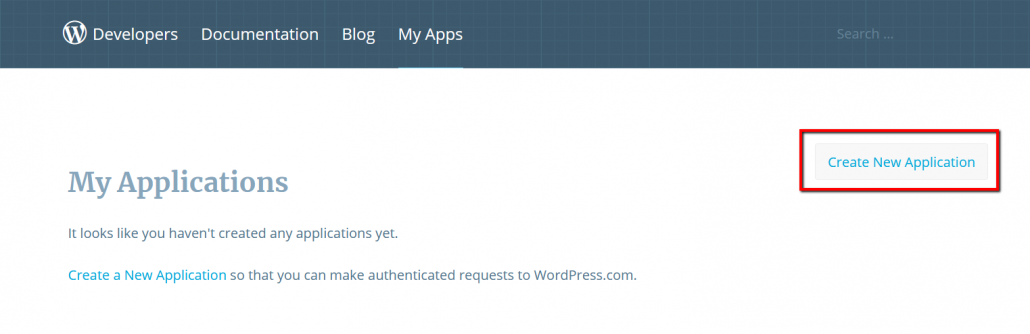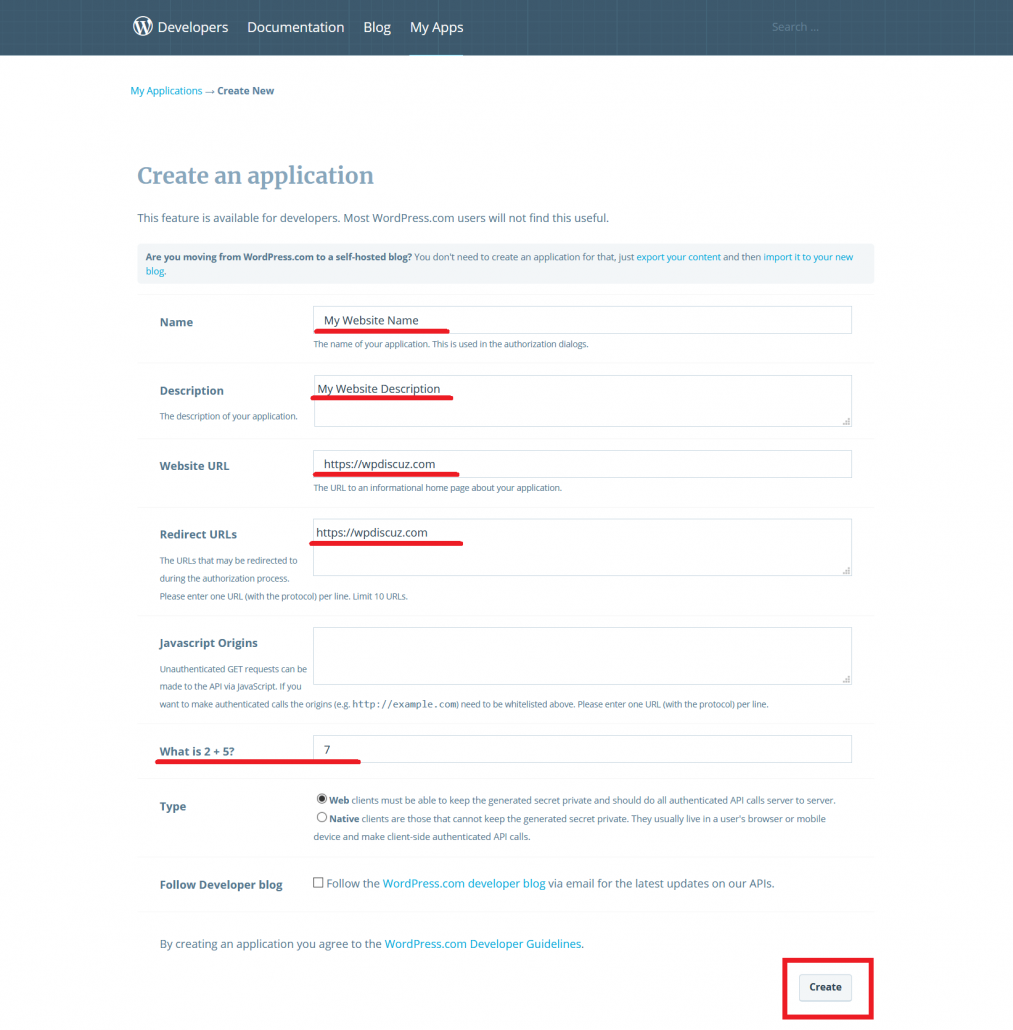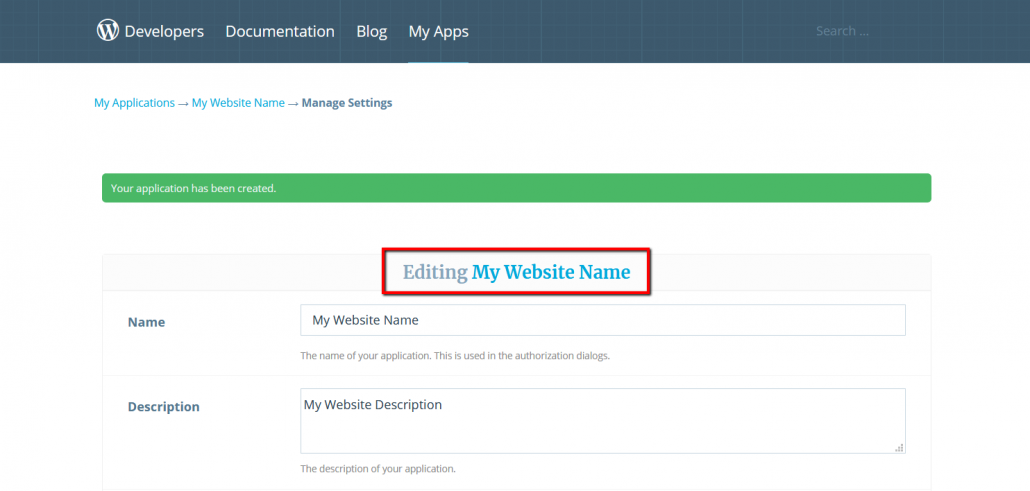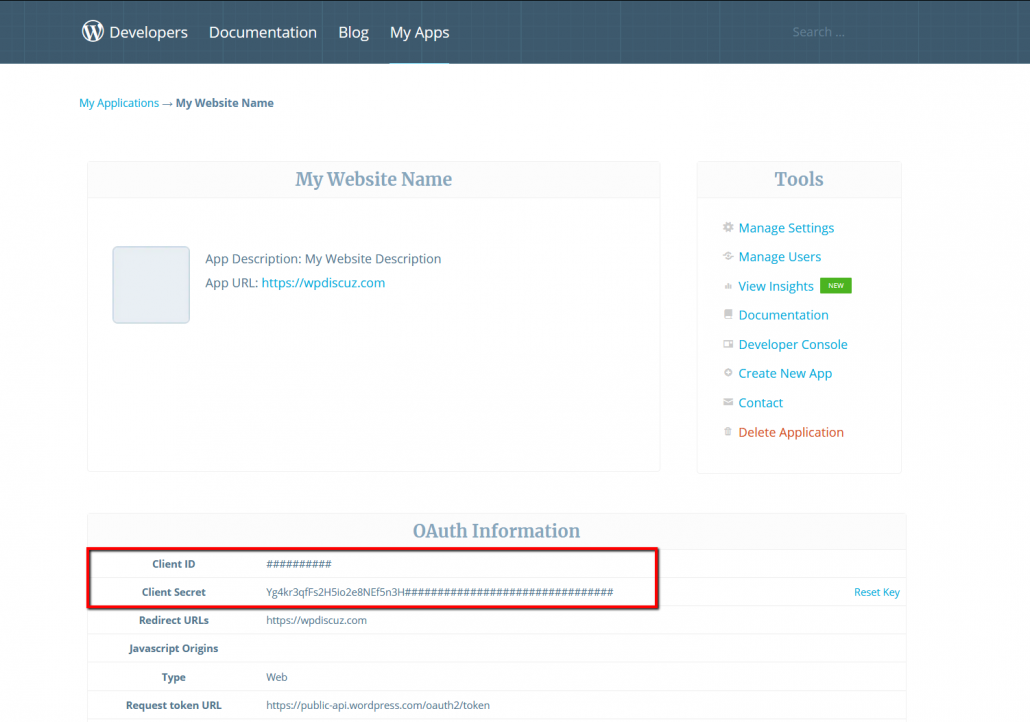To start using WordPress.com Login Button you should create a WordPress.com Client IDs and fill the according wpDiscuz options in Dashboard > wpDiscuz > Settings > Social Login and Share admin page (WordPress.com section):
Creating Client ID
1. Navigate to https://developer.wordpress.com/apps/
2. Log in with your WordPress.com credentials if you are not logged in.
3. Click on the “Create New Application” button.
4. Enter a “Name” and “Description” for your App.
5. Fill “Website URL” with the url of your homepage, like: https://yoursite.com/
4. Add the following URL to the “Redirect URLs” field https://yoursite.com/ where the yoursite.com is your domain.
5. You can leave the “JavaScript Origins” field blank!
6. Complete the human verification test.
7. At the “Type” make sure “Web” is selected!
8. Click the “Create” button!
9. Click the name of your App either in the Breadcrumb navigation or next to Editing!
10. Here you can see your “Client ID” and “Client Secret”. These will be needed in the plugin’s settings.
11. Copy“Client ID” and “Client Secret” and paste in according fields in Dashboard > wpDiscuz > Settings > Social Login and Share admin page (WordPress.com section) and save options.