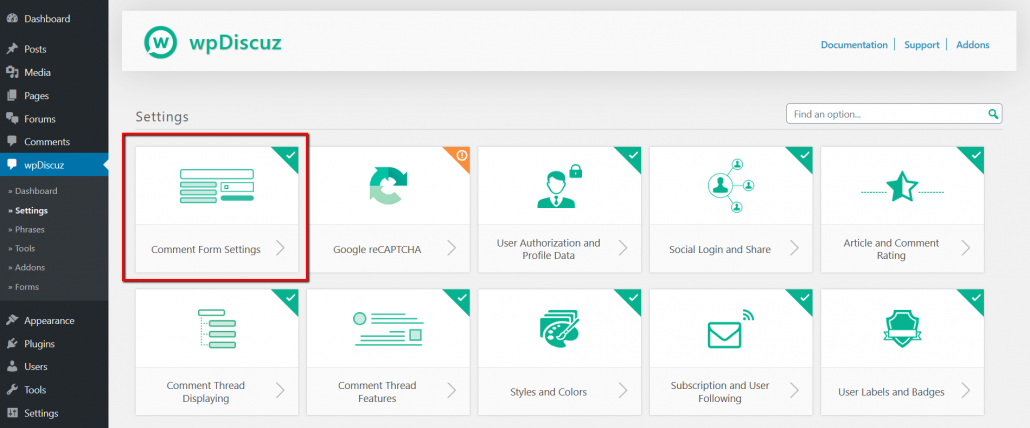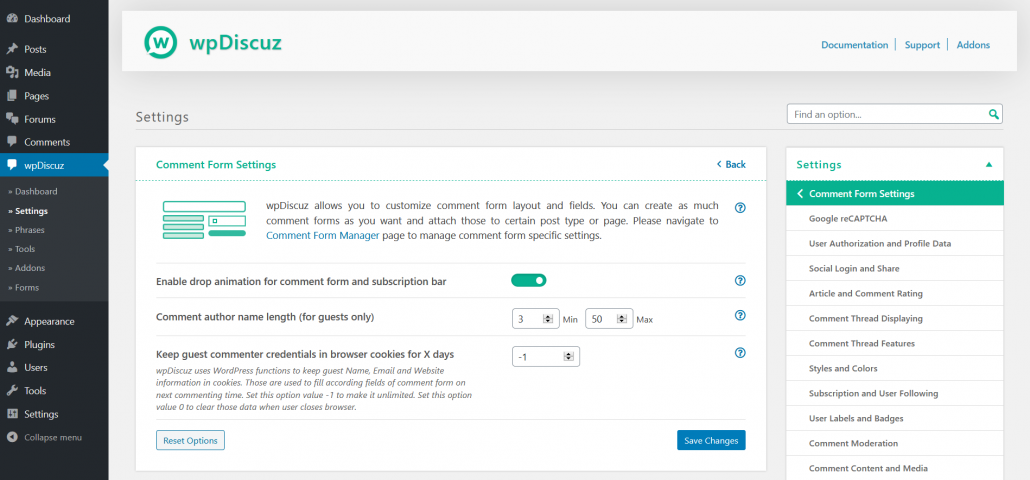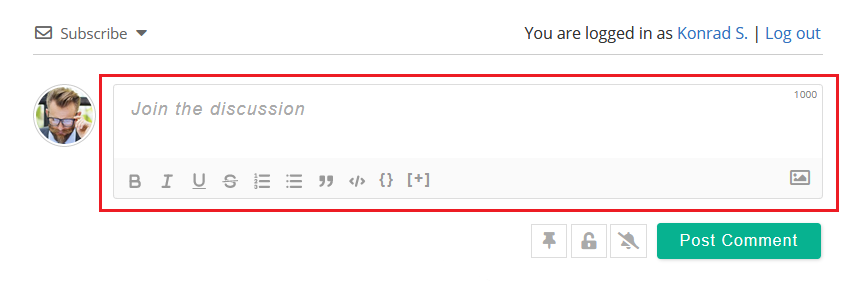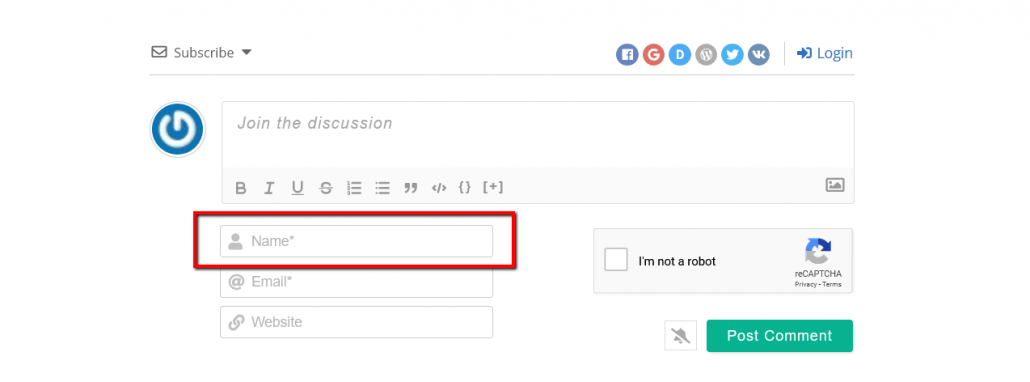wpDiscuz allows you to customize comment form layout and fields. You can create as much comment forms as you want and attach those to certain post type or page in Dashboard > wpDiscuz > Forms admin page. Also, there are general form options you can find in Dashboard > wpDiscuz > Settings > Comment Form Settings admin page. More information you can find in the Comment Form Management documentation.
Enable drop animation for comment form and subscription bar
The option label says all. By default, there are a smooth drop animation when you open subscription bar or reply form. This can be easily disabled using this option. But disabling the drop animation don’t make those opened.
Load Rich Editor
Search engines rank web pages for mobile devices totally different. For the mobile devices, there are more restrictions for JS and CSS files loading. This is the main reason why wpDiscuz disables the Rich Editor for mobile devices by default. It’s only enabled for desktop.
If you have good cache and website optimizer plugins you can enable the rich editor for mobile devices as well.
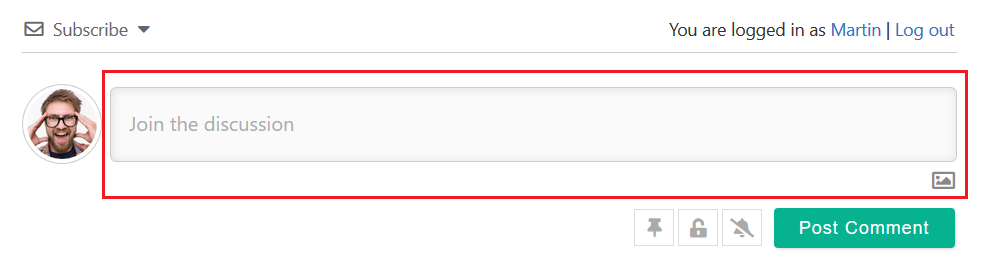
Note: We don’t recommend disable the rich editor if you have installed wpDiscuz Emoticons and wpDiscuz Comment & User Mentioning addons. These two addons add new toolbar buttons for selecting “Emojis”, “Stickers”, “Users”. If you disable the rich editor, the addons buttons will be disabled as well. We recommend just disable the toolbar formatting buttons using the next option, instead of disabling the whole rich editor.
Rich Editor Toolbar Buttons
wpDiscuz allows you to hide / show certain text formatting button of the comment rich editor. Just click on corresponding buttons to disable or enable. The enabled buttons are colored green, the disabled buttons are gray. If you want to disable the whole formatting toolbar, please click on the [Disable formatting buttons] button. Options to manage Image Attachment button are located in Comment Content and Media setting page.

Comment author name length (for guests only)
This option controls guest name length. You can force guests insert names started from min length and limit it up to the max length.
Keep guest commenter credentials in browser cookies for X days
If you’ve enabled guest commenting, wpDiscuz uses cookies when a guest (not registered user) post a comment. wpDiscuz stores guest name, email address and website in cookies. They are used to detecting current guest comments and to keep filled guest Name, Email and Website fields in comment form. When the guest posts a new comment, he/she doesn’t have to fill this information every time.
By default, the lifetime of cookies is not limited (-1). Inserting “0” in this option, you can force deleting these cookies when guest close browser. Also, you can set certain number of days.