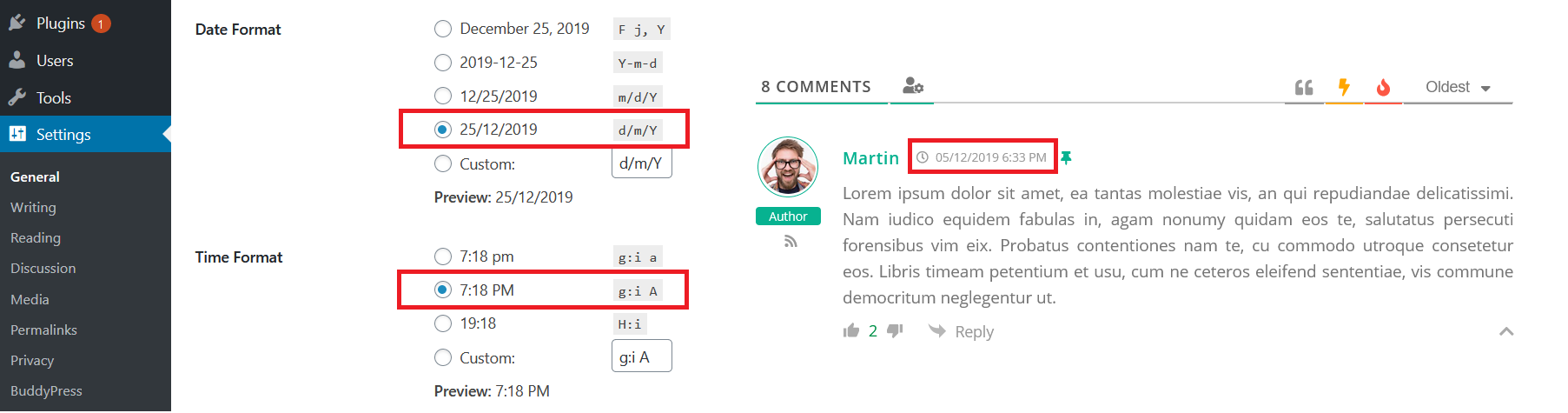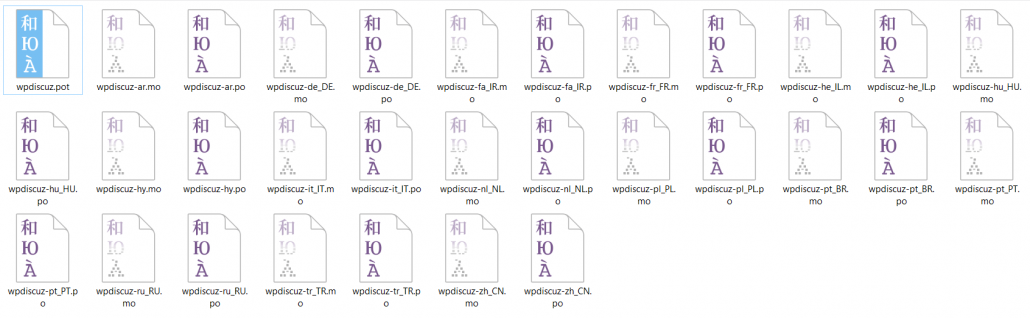Enable wpDiscuz on Home Page
wpDiscuz comment plugin is designed for single post types (posts, pages, etc…). There is no way to load wpDiscuz comment form on Archive pages like category, tags, author, etc… In case you want to have comment section on website home, please make sure the home page is a single page, not a list of posts or other archive types. Also, go through all these tips to make sure the comment section is enabled for your home page. Once all is done, navigate to Dashboard > wpDiscuz > Settings > General Settings tab and turn on the “Enable wpDiscuz on Home Page” option. This option loads wpDiscuz CSS and JS files on home page initiating wpDiscuz comment functions. By default, this option is disabled.
Use WordPress native AJAX functions
By default, wpDiscuz performs all AJAX actions using WordPress native admin-ajax.php. You can boost all actions of comment system using custom wpDiscuz AJAX functions. wpDiscuz custom AJAX functions are many times faster than the native WordPress AJAX functions. It’ll be automatically enabled once you disabled this option. Just make sure it doesn’t conflict with other active plugin. Delete all caches and check comment system on website front-end.
Redirect First Comment to
wpDiscuz has a feature to redirect commenters once they post their first comment. Using this option you can say “Thank you” or offer something on the redirected page. Just create a “Thank you” page and select it in this option dropdown menu.
Use WordPress Date/Time Format
Using this option you can display comment dates according to WordPress Date/Time format. By default, wpDiscuz displays “x days ago” human friendly date type. This will be changed to current WordPress date type set in Dashboard > Settings > General admin page.
Structure of Human Readable Date Format
By default, comment date is displayed with the human readable format, such as [ X days ago ]. For some languages, you may need to change the sequence of words in this date. This option provides shordcodes for each word allowing you manage the order.
- [number] is the X,
- [time_unit] is the days,
- [adjective] is the ago.
Use Plugin .PO/.MO Files
wpDiscuz phrase system located in Dashboard > wpDiscuz > Phrases admin page allows you to quickly translate all front-end phrases. However, if you what to use existing translation files you should enable this option. wpDiscuz translation files are located in /languages/ folder. At the moment there are 16 different languages. This is being changed very often. You can use wpdiscuz.pot file to translate wpDiscuz to your native language. Please follow to Translation using PO/MO file documentation. To get involved in wpDiscuz translation please follow to this instruction>>
Another case, when you’ll need to enable this option and use wpDiscuz PO/MO translation files is the multi-language websites. wpDiscuz phrase system doesn’t allow you to add more than one language translation. The only way to get this is the plugin translation files (.PO / .MO). If wpDiscuz already has the languages you need, you should check this option to disable phrase system and it’ll automatically translate all phrases based on language files according to your WordPress website current language.
Note: Comment form “X Comemnts” header text and comment form field labels should be translated in Dashboard > wpDiscuz > Forms > Edit Form Screen admin page. For the multi-language website you should create custom comment forms per language as it’s described in Comment Form Settings documentation.
Enable Gravatar caching
When this option is enabled, wpDiscuz creates copy of avatar images in local file system and next time it loads images from local server. This excludes the extra loading time from third party servers like Gravatar and makes comment list loading faster.
Caching method
This option allows to choose the caching method. The runtime method caches avatars on page loading process. The cron-job method based on WordPress cron-job functions and caches periodically based on WordPress cron-job time settings.
Cache avatars for “X” days
Using this option you can set the cache resetting period. This deletes cached avatars which are older than X days.