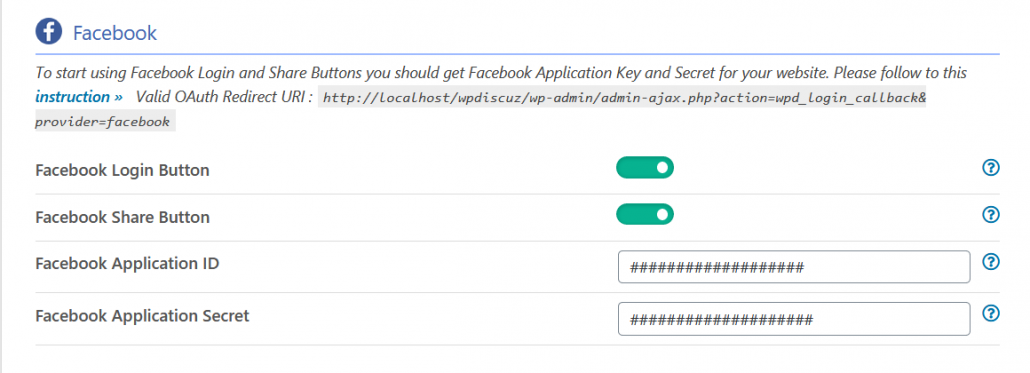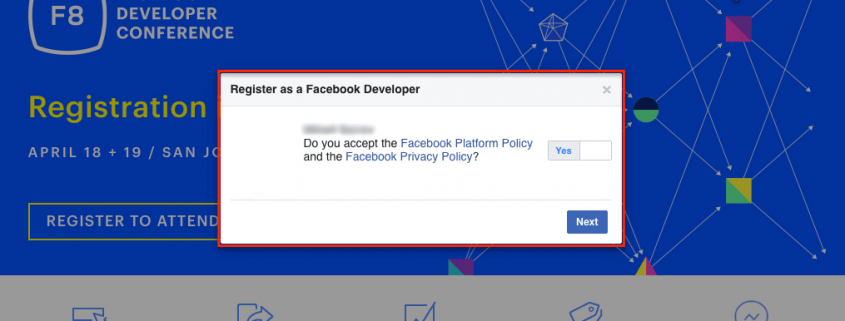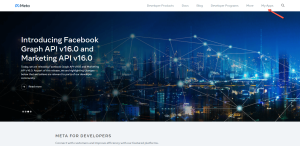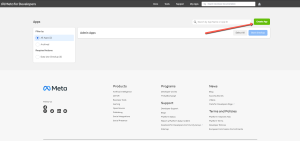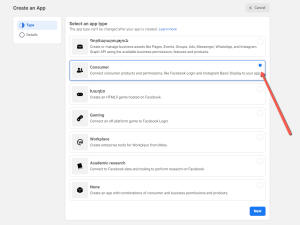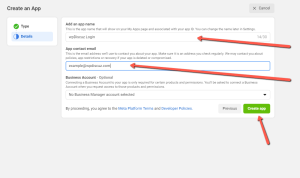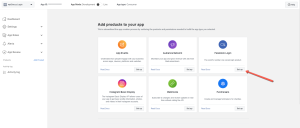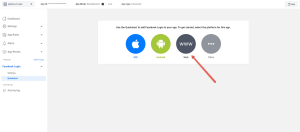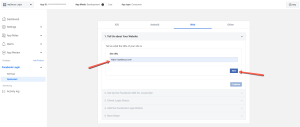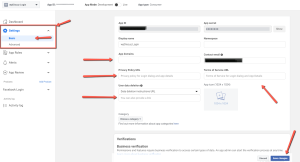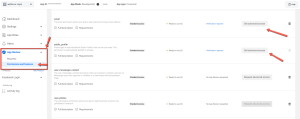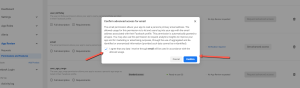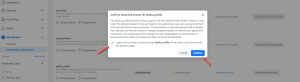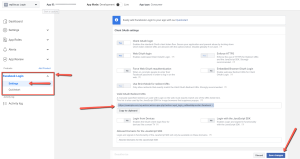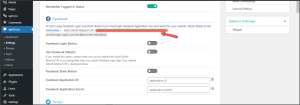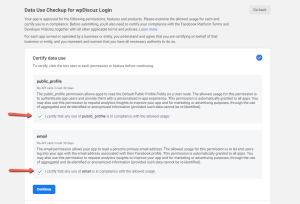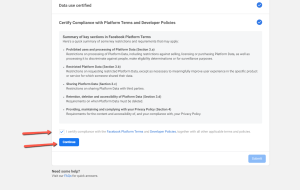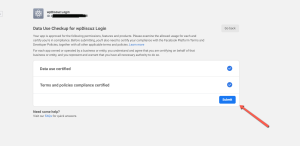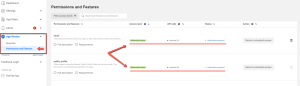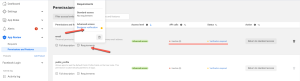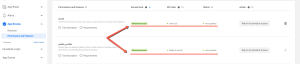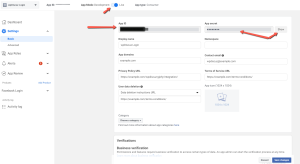To start using Facebook Login and Share Buttons you should get Facebook Application Key and Secret, then fill these in according wpDiscuz options in Dashboard >wpDiscuz > Settings > Social Login and Share admin page (Facebook section):
Getting Facebook Application Key and Secret
1. Login to your Facebook account.
2. Navigate to the Facebook Developers page.
3. If you don’t have Facebook Developer Account you should register it before creating an Application. Click on the top right blue button (Register / Get Started), read the Privacy Policy and Terms. If you accept it set the option “Yes” and click on the [Next] button.
Select your country, insert your phone number and confirm it and click on the [Done] button.
4. Use the top right [My Apps] menu to start creating Facebook App. Next, click on the [Ceate App] button.
5. Choose the “Consumer” option and click on the [Next] button for further configuration.
6. In this step, you’ll need to fill the Application name (you can enter website name) and contact email and click on [Create App] button.
7. Once App is created, you’ll be redirected to the App “Add a Product” dashboard. Here, find the “Facebook Login” box and click on the [Set Up] button.
8. Choose the Web option (www circle).
9. After that, insert your website URL and save it (don’t continue, just follow the 10th step)
10. Using the left sidebar, navigate to Settings > Basic page. Fill the App Domain, Privacy Policy and Terms URLs of your website, upload your website/company logo (optional). Make sure other data are correctly filled and click on the [Save Changes] button.
11. Again, using the left sidebar, navigate to App Review > Permitions and features and get advanced access for the email and public_profile features
Once you click the [get advanced access] link, you’ll need to click on the agreement checkboxed for both features.
12. Now, you need to fill the “Valid OAuth Redirect URIs”.
To get the Valid OAuth Redirect URIs, go to the Dashboard > wpDiscuz > Settings > Social Login and Share admin page (Facebook section):
Note: Please note that Facebook Applications are not available for http:// websites, those are only available for https:// secure websites.
13. Turn ON the “Live” Status for the “App Mode” option.
14. Once the “Live” status is turned on, you’ll be redirected to the page, where you need to configure the options as it’s shown in the screenshots below:
15. Before using the App ID and App Secret, please make sure the “App calls” have the “active” status for each feature. So:
- The inactive status means that you can’t use the App ID and Secret yet:

- You’ll need to pay attention to the “Requirements” section and make sure there are not any requirements that need to be verified.

- Once the verification is successfully finished, you will see the active status, please follow step 16.

16. Finally, copy Facebook App Key and Secret and paste in according fields of the Facebook Section in Dashboard > wpDiscuz > Settings > Social Login and Share admin page. Again, please make sure the “Live” Status is turned on for the “App Mode” option (step 13).