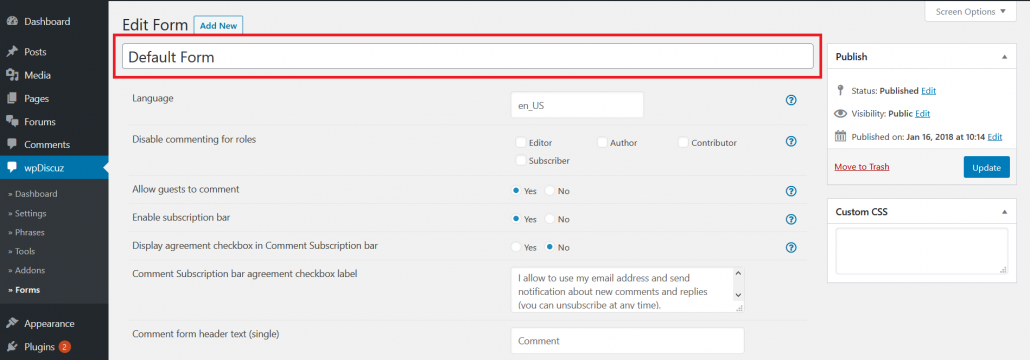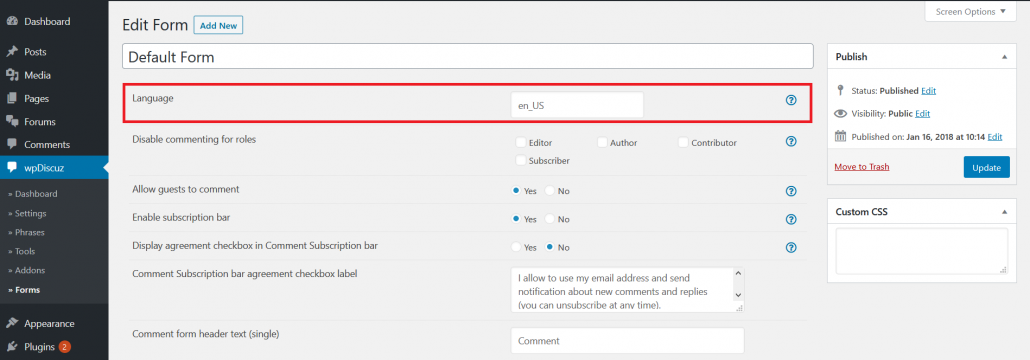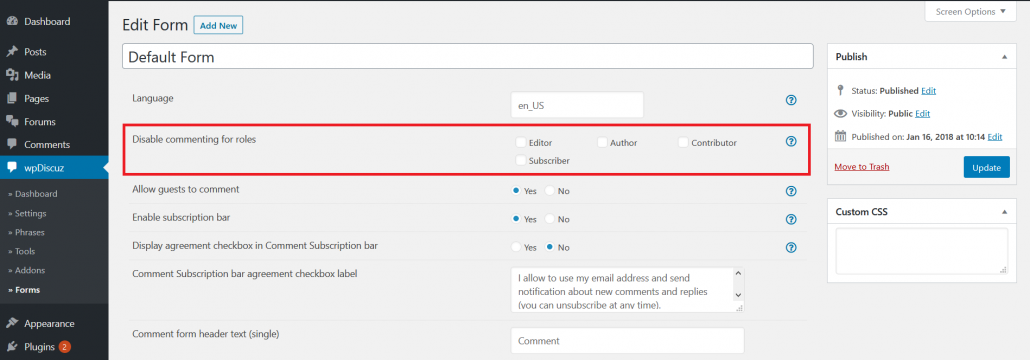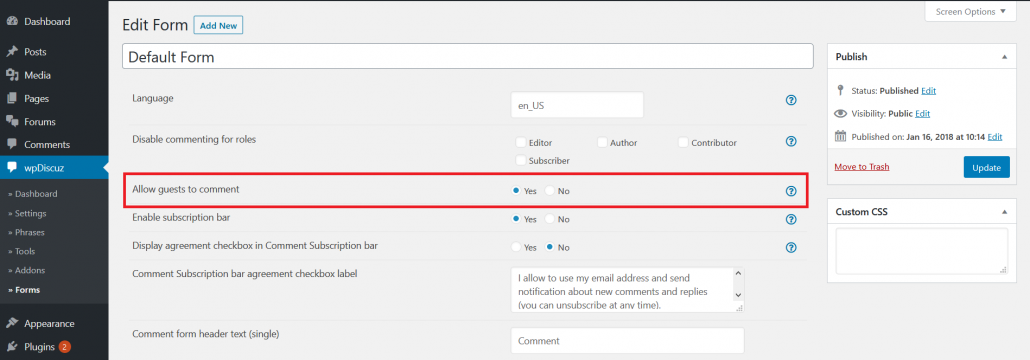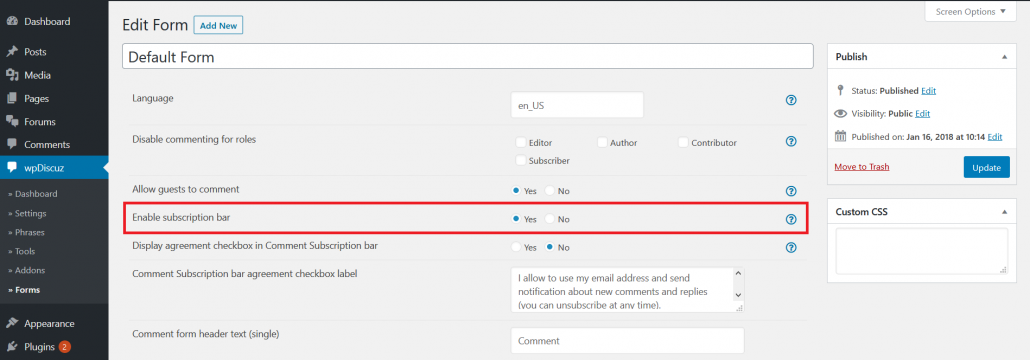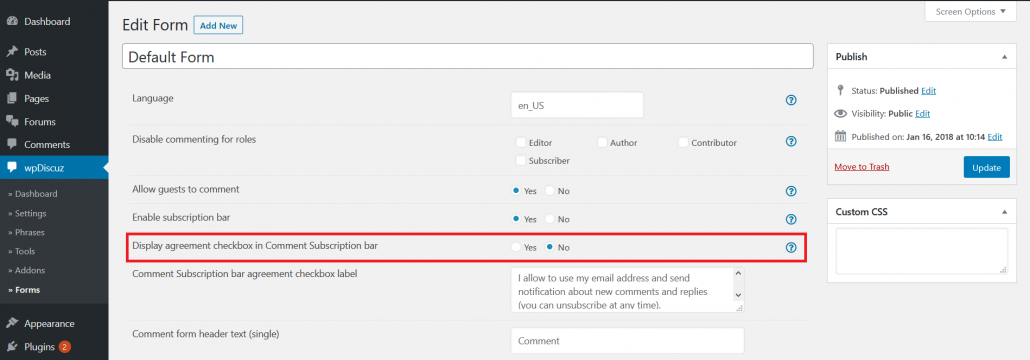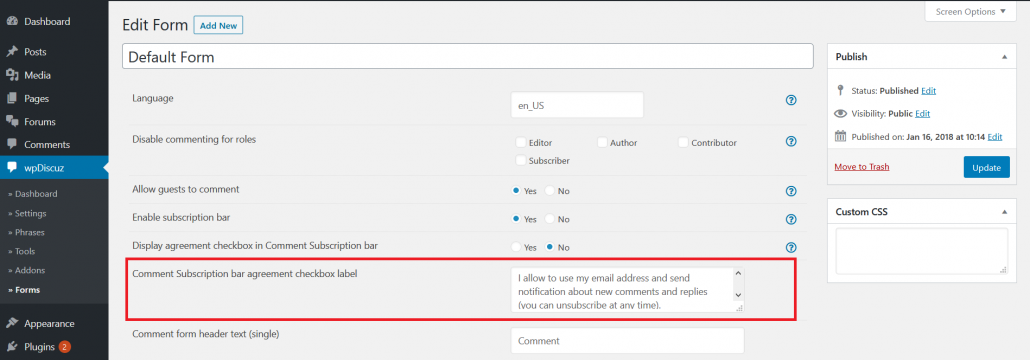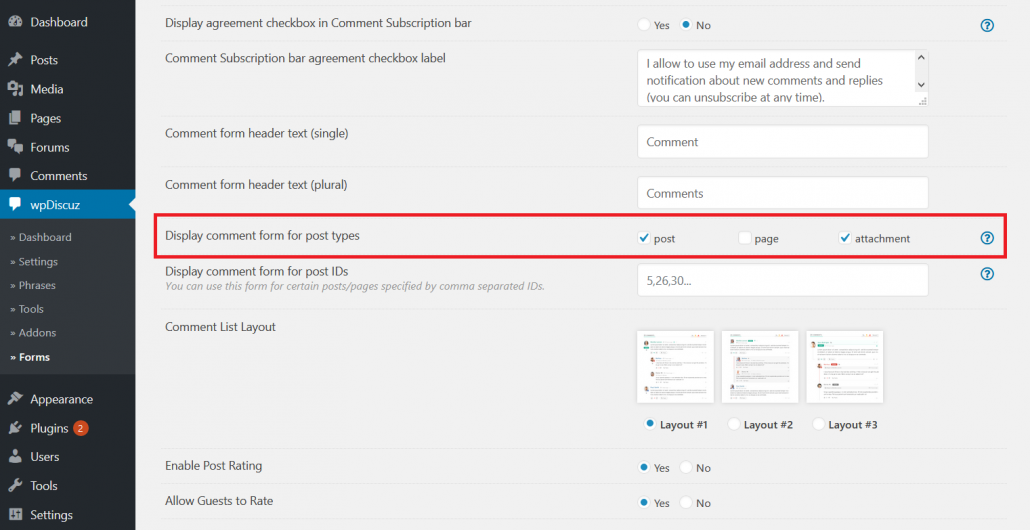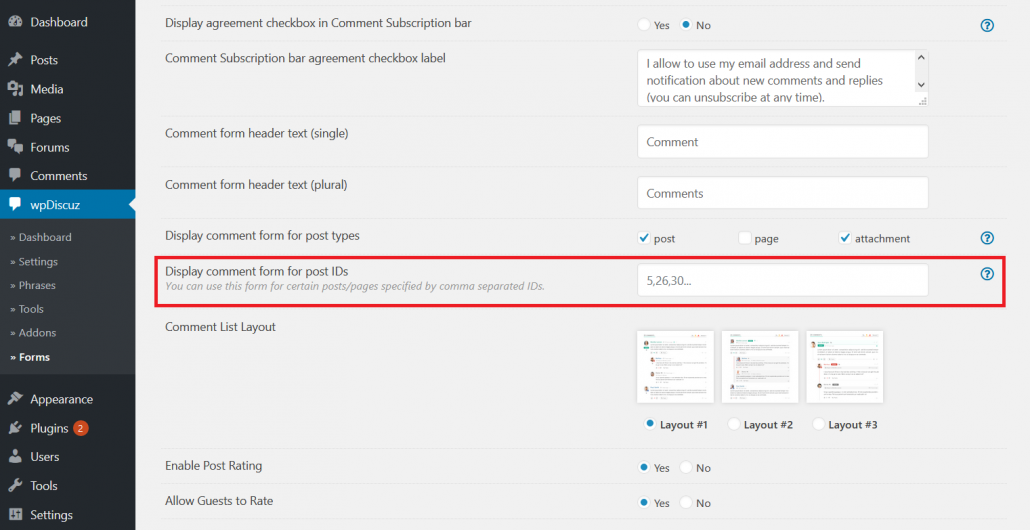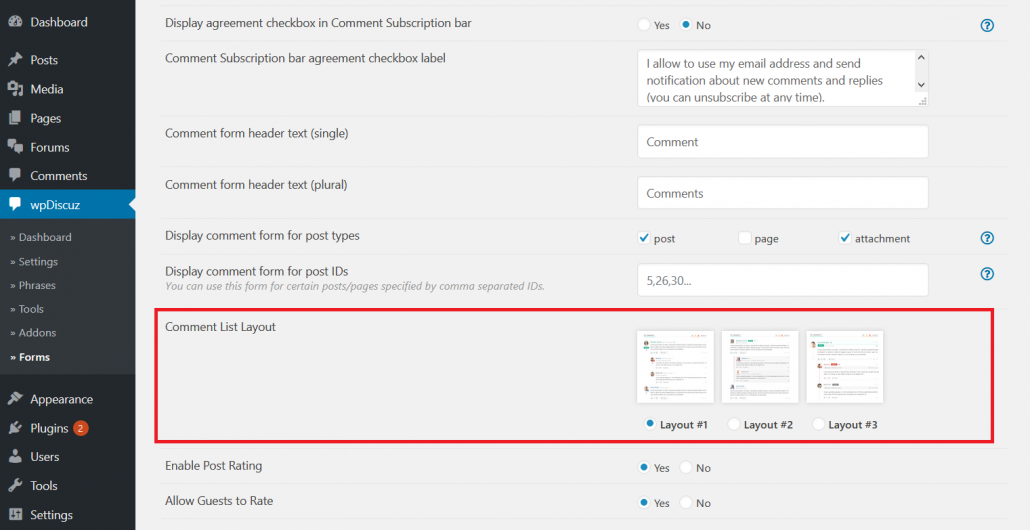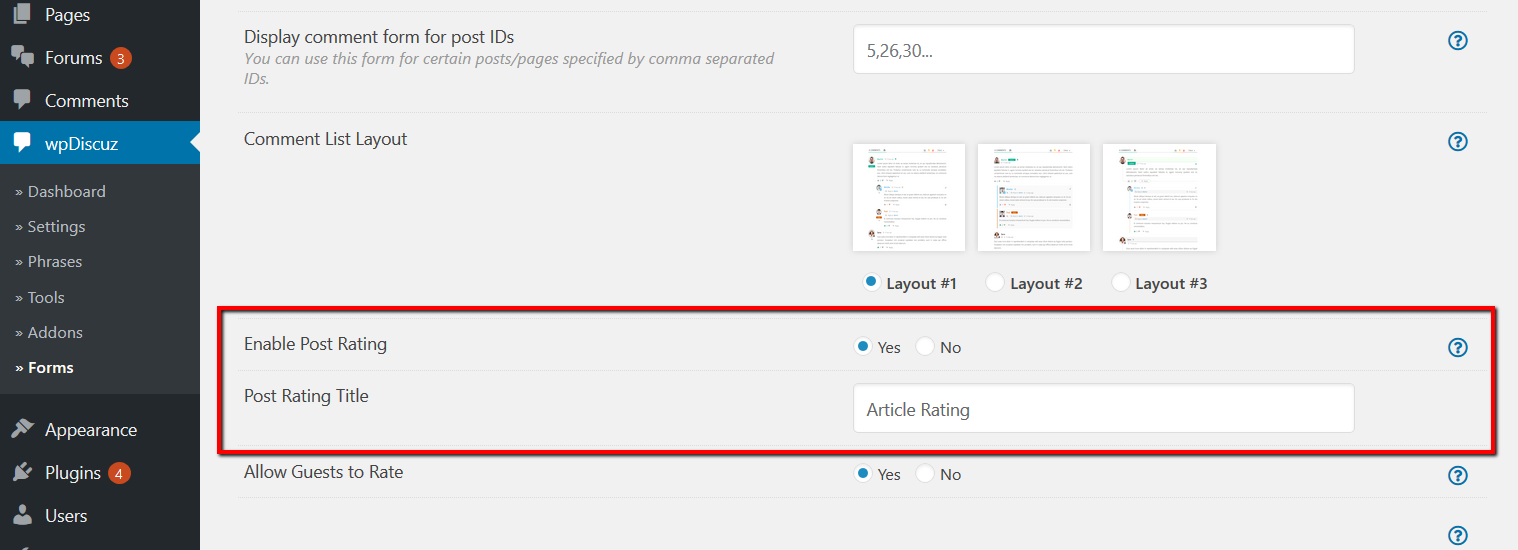wpDiscuz comment forms can be found in Dashboard > wpDiscuz > Forms admin page. By default, there is one Default Form. Comment form editing screen consists of the Comment Form Settings area (above) and Comment Form Builder section (below). In this documentation we’ll go through all settings of comment form. The “Comment Form Builder” is described in the next article.
Form Title
In this area you can change comment form title. This title is only used in the list of comment forms (dashboard). This title is not displayed on website front-end.
Language
Next comes the “Language” field. By default, it’s set “en_US”. You don’t need to change this even if your WordPress installation language doesn’t match. This option should be only used and changed for multi-language websites. For example, if your site has two languages “fr_FR” and “en_US” you should create another comment form and insert “fr_FR” in this field. Thus, you’ll have two comment forms, one for each language. When you change language on website front-end the comment form will be changed automatically according to language version.
Disable commenting for roles
This option helps you hide/show comment form for certain user roles. By default, all user roles are enabled to see and use the default comment form. This option is only related to registered users. If you want to hide or show comment form for guests, please see the next option.
Allow guests to comment
Guests are the not logged-in website visitors. This option allows controlling guest commenting on your website. If this option is set “No”, only “Please login to comment” message will be displayed on comment form. Guests will not be able to comment, unless they decide to register, login and comment as authorized user.
Note: wpDiscuz allows creating multiple custom comment forms with individual guest commenting settings. You can enable guest commenting for one comment form and disable it for another. Thus, wpDiscuz ignores WordPress option “Users must be registered and logged in to comment” located in Dashboard > Settings > Discussions admin page. Please don’t use this option to control guests when you use wpDiscuz.
Enable subscription bar
On top of the wpDiscuz comment forms you can see a “Subscribe” toggle. When you click on this toggle, it opens comment subscription form. This form allows guests and logged-in users to subscribe to either “all new follow-up comments” or “new replies to own comments” without leaving a comment. It also displays Unsubscribe links if current visitor has subscribed to one of those option. If the “Enable subscription bar” option is disabled, the “Subscribe” toggle will be removed.
Agreement checkbox for comment subscription bar
Started from wpDiscuz 5.1.3 you can add an agreement checkbox in comment subscription form. Using following two options you can enable this checkbox and change the agreement label.
You can edit the checkbox label in the textarea of “Comment subscription bar agreement checkbox label” option.
Comment form header text
These two options are the header title of comment forms for singular and plural forms. By default, the title is “Comments”.
Display comment form for post types
As it’s already mentioned above, wpDiscuz allows you to have different comment forms for different custom post types. By default, the Default Form is enabled for Posts, Pages and Attachments. You can see the list of all post types of your website next to this option label.
Note: wpDiscuz can work for WooCommerce Products as a Rating Reviews with Stars. You need to create a new comment form in Dashboard > wpDiscuz > Forms admin page by clicking on [Add new] button. Set it only for “product” content type. Then add new Rating Field to Comment form. When you create the Rating field, make sure the Meta key field in Advanced Settings is set “rating”. This is very important. If you set it rating it’ll be integrated with WooCommerce Rating System.
Also, you can install WooDiscuz plugin (not wpDiscuz) to add another tab for product Discussions and keep the native Review tab.
Display comment form for post IDs
Using this option you can more selectively choose the custom comment form location. This takes priority over other settings and only displays the form for posts/pages with certain IDs. IDs should be comma separated as it shows the filed placeholder.
Comment Thread Layout
wpDiscuz 7 comment thread design is totally changed. It comes with three nice layouts. These three attractive, modern and clean layouts are ready to use. Here you can choose your proffered layout for the current comment form. Once the layout is changed, don’t forget to delete all caches. Comment layouts are simply called «Layout #1», «Layout #2», «Layout #3». You can see those screenshots on top of each option.
Enable Post Rating
Before, you had to create a Rating field in comment form to allow users rate article while they post a comment, there was no way to rate without commenting. Now users can rate your articles without leavening any comment. wpDiscuz 7 has a built-in Post Rating system which is not based on comment form custom fields. You can see that on top of comment section.
The Post Rating section on top of comment form is interactive. It allows rate posts using the stars buttons. By default, it is available for logged-in users. However, you can allow guest to rate by enabling “Allow Guests to Rate” option in Comment Form settings. You can also change the rating name using the according option.