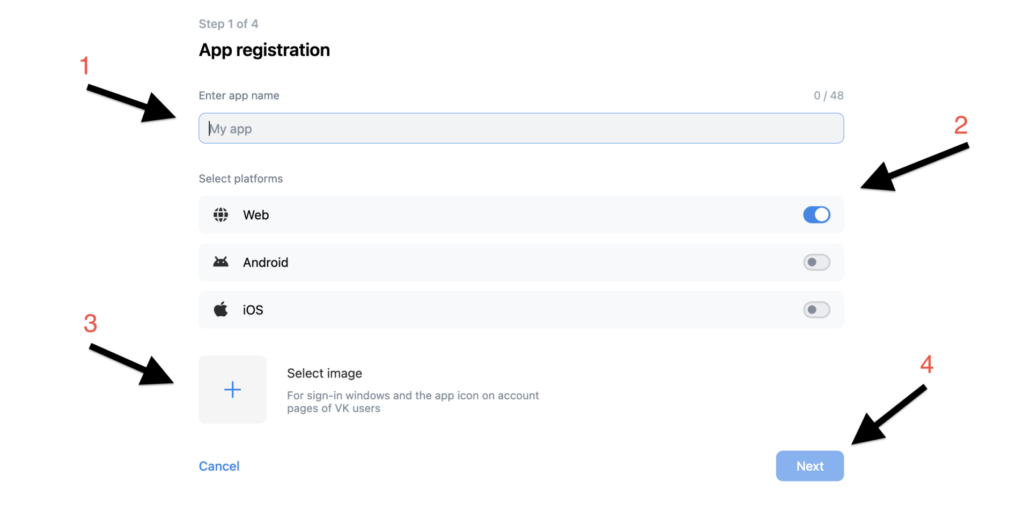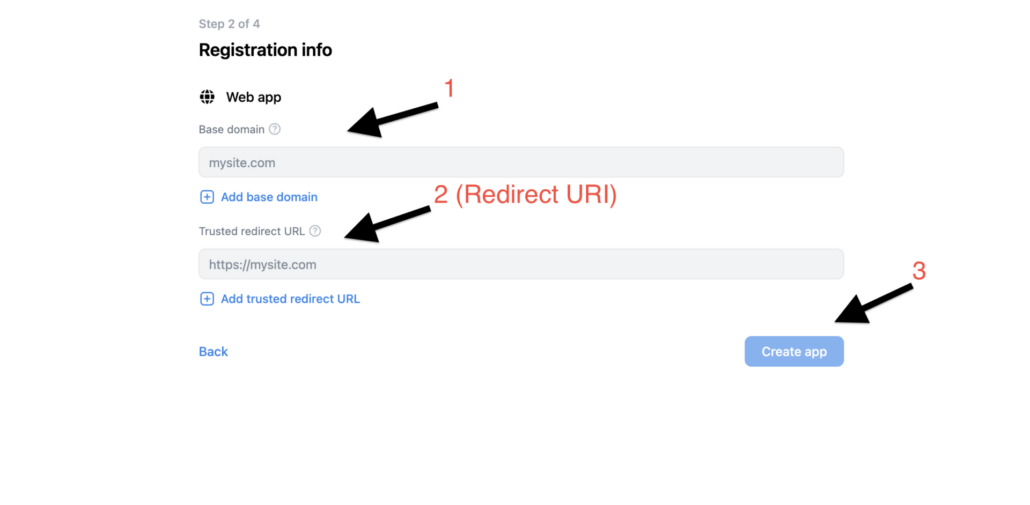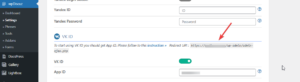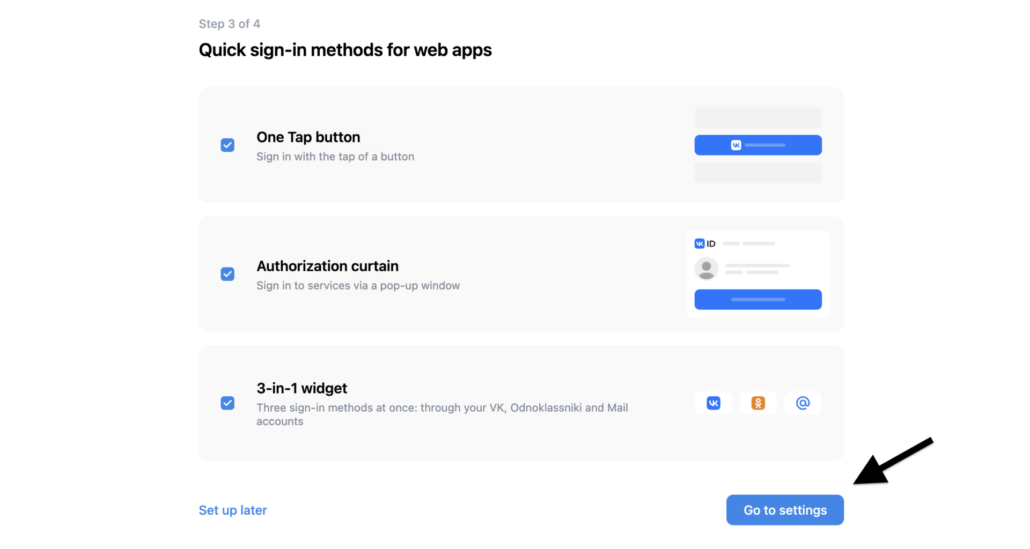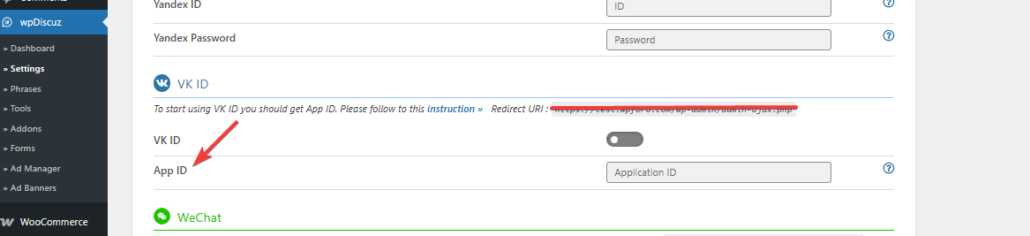To start using VK Login Button you should get Application ID to fill the according wpDiscuz options in Dashboard > wpDiscuz > Settings > Social Login and Share admin page (VK section):
Getting VK Application ID
1. Login to your VK account.
2. Navigate to the VK ID authentication service to create the application
3. Go to the My apps section.
4. Click the Add app button.
5. Enter a name for your app, select your app platform, choose an image that will be used for authentication windows and as the app icon in VK user accounts.
6. Once the “Next button is clicked, you’ll be redirected to the Registration Info page
7. In this page, you should fill the Base domain and Trusted redirect URL.
You can copy the Redirect URI from the Dashboard > wpDiscuz > Settings > Social Login and Share admin page (VK section).
8. In the Authorization section of the app, specify additional sign in methods for your service:
9. Copy the App ID from the App Information section.
10. Fill the according wpDiscuz option in Dashboard > wpDiscuz > Settings > Social Login and Share admin page (VK section):