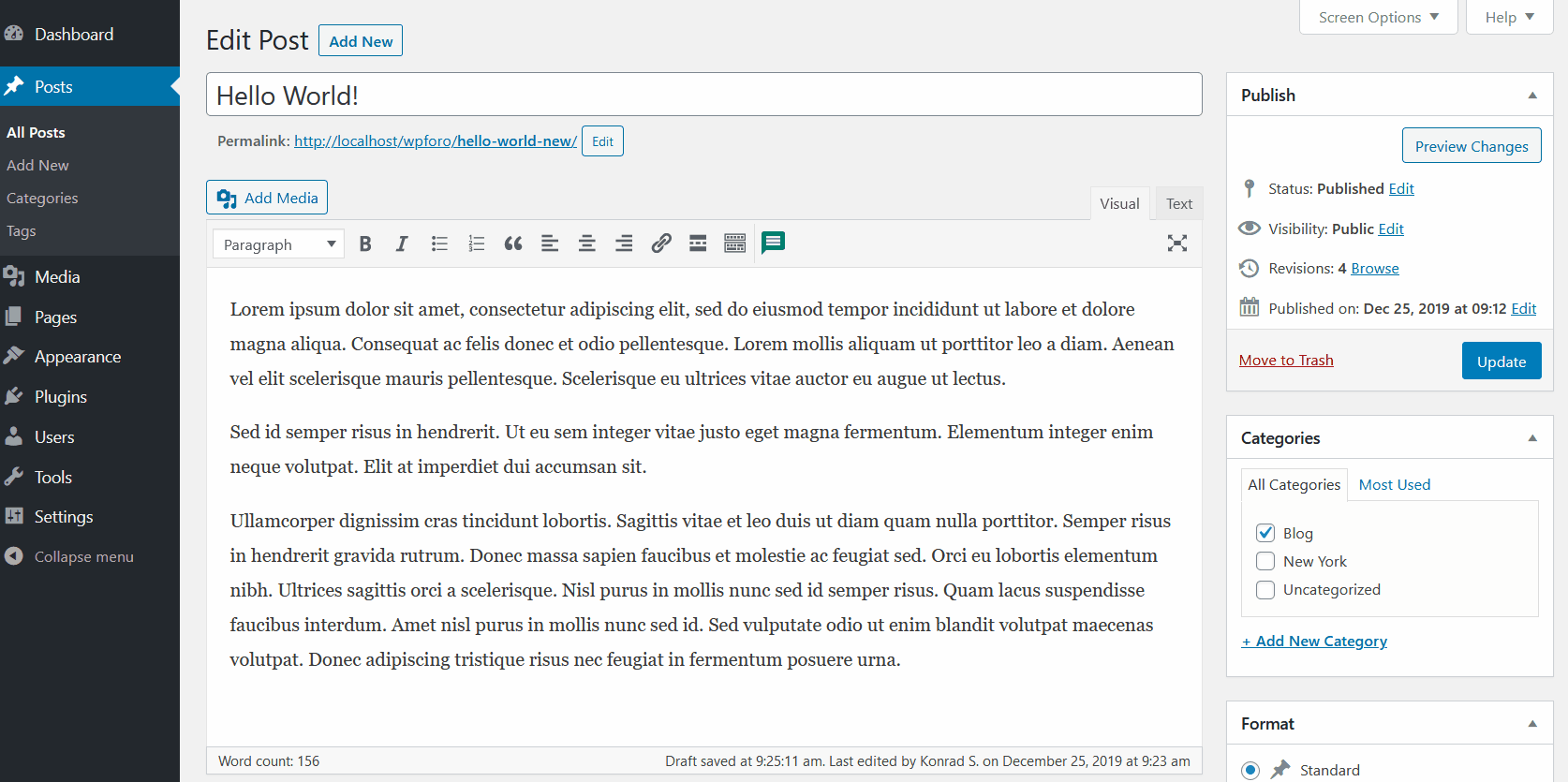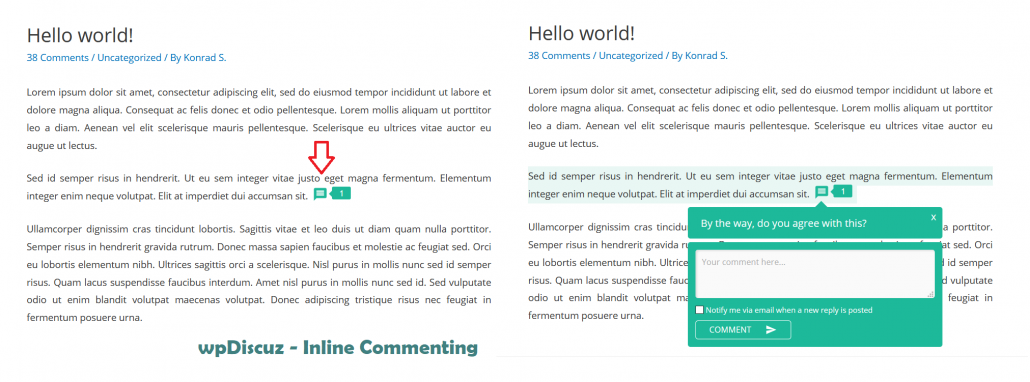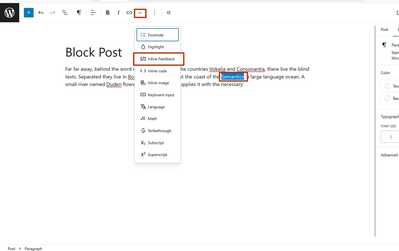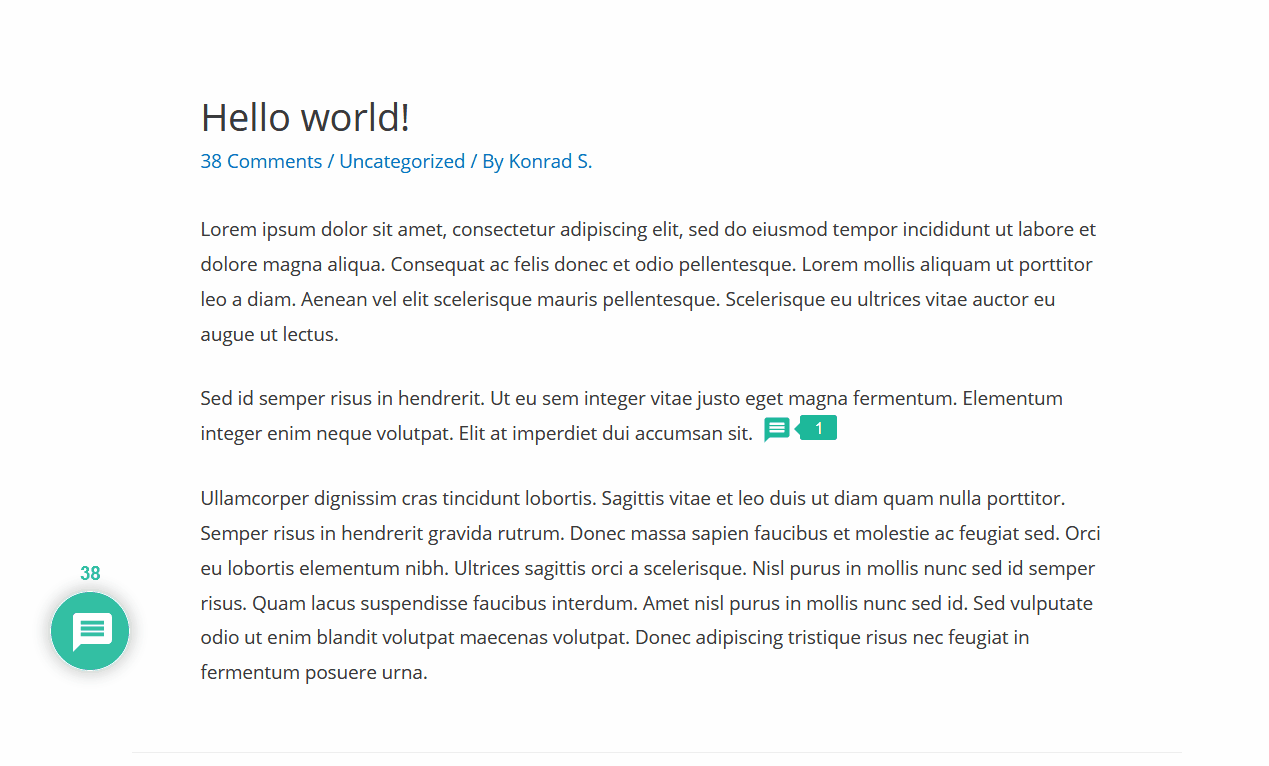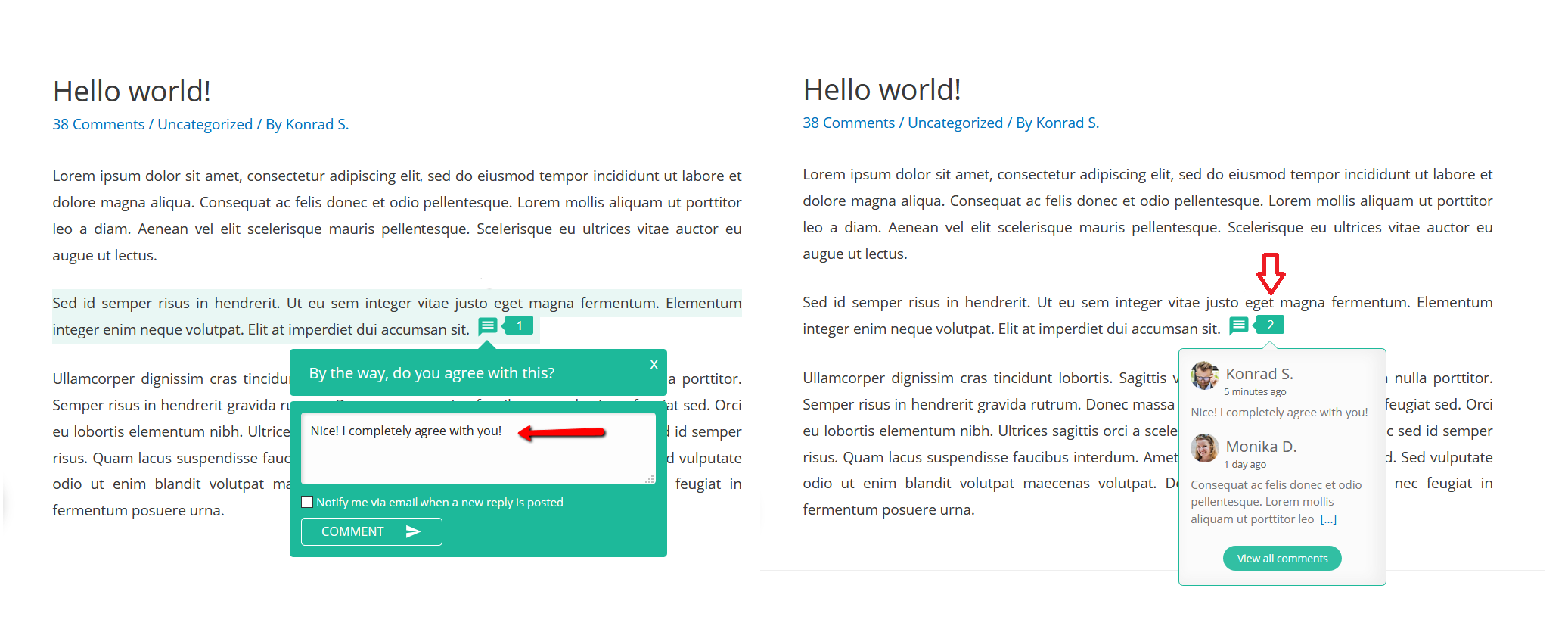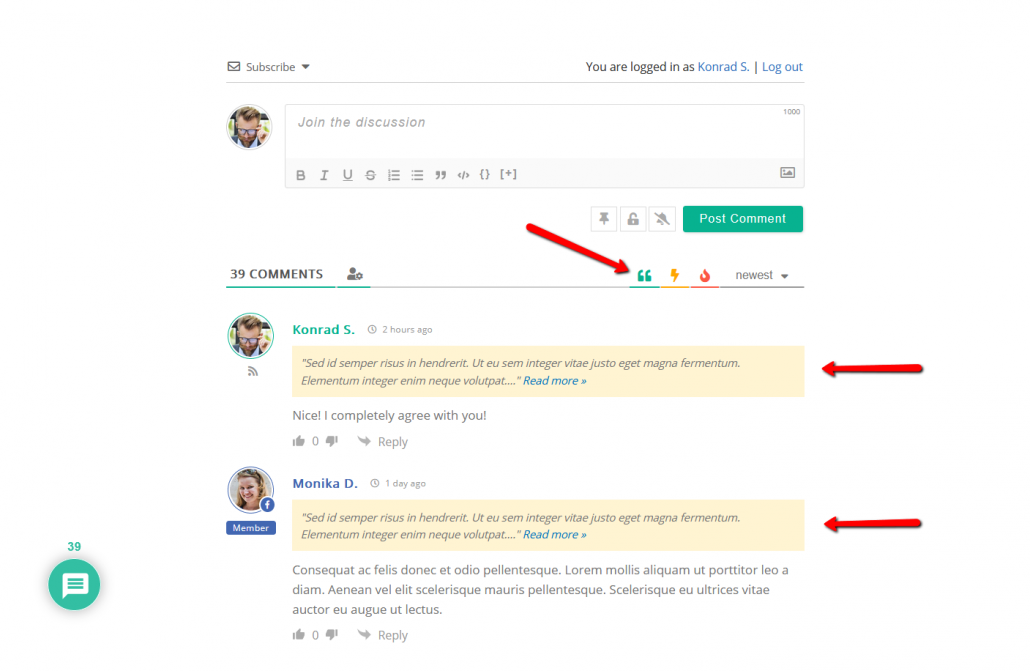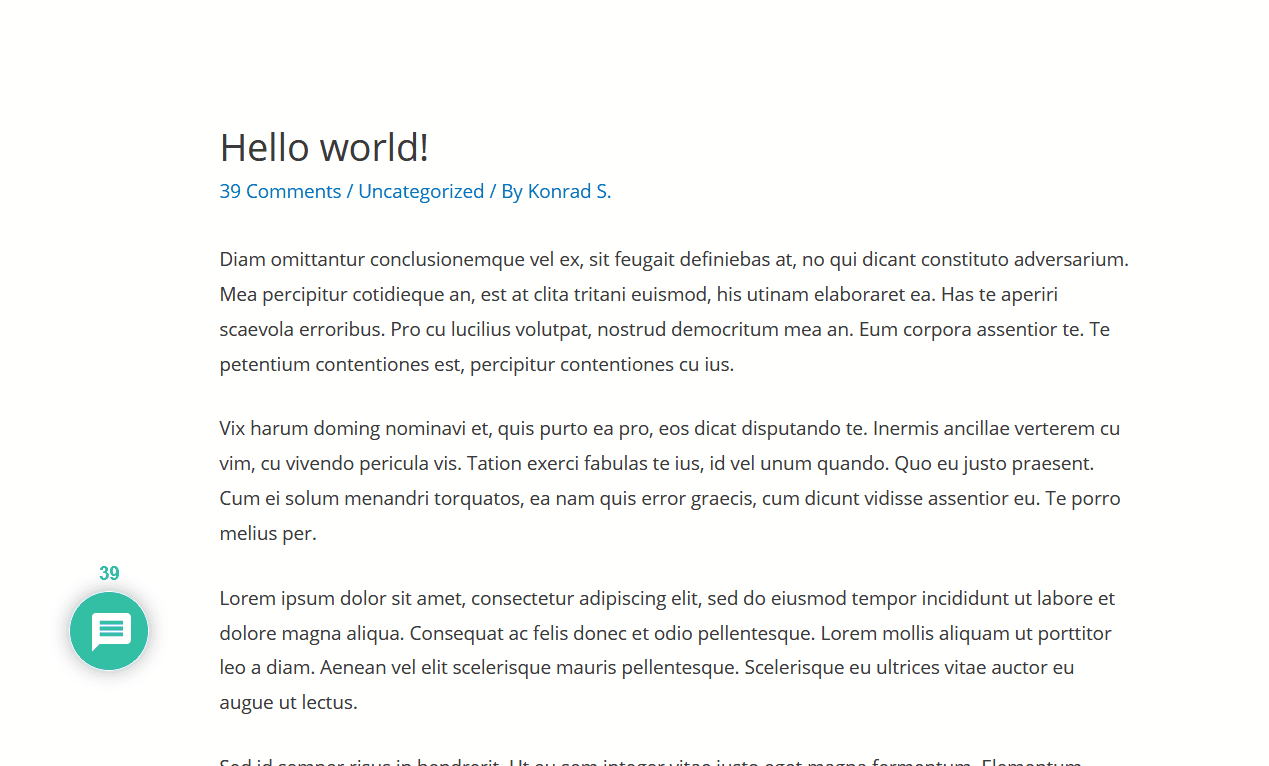We’ve created a brand-new feature in commenting world, and we’re excited to introduce you the Article inline Feedback feature in wpDiscuz 7 version. This feature is an interactive article reading option with author’s questions and readers feedback (comments). Now article authors can add some questions for readers on certain part of article content and ask for feedback while visitors read it. You can add Inline Feedback button in post content using «Comment» button on post editor toolbar like this:
Once a question is added in article editor (backend), on article (front-end) readers will see a small comment icon next to the text part you’ve selected. This feature engages post readers inviting them comment and leave a feedback while reading without scrolling down and using the standard comment form.
Creating Inline Feedback Button on Gutenberg (Block Editor)
You can create the Inline Feedback button for any part of your article text using Gutenberg block editor.
Just find the Inline Commenting button in the Gutenberg Paragraph block.
Important: The Inline Commenting button is available only when text is selected, and the feature works only with the Paragraph block. This limitation is set by the Gutenberg editor.
Inline Feedback / Interactive Article Reading
Using the Inline Feedback button the readers leave feedback on certain part of your article based on your question without scrolling down and using the standard comment form. Thus, they leave reply and react to post content or questions during the reading process.
The number of already left feedbacks is displayed next to the feedback icon allowing people click and read other’s feedbacks in the same place. It displays the latest three feedbacks and a [Read all Comments] button allowing easily jump to all feedbacks in comment section below the article.
Display filter button to load inline feedbacks
These feedbacks are also displayed with other standard comments in article comment section below. You can filter comments and only see the feedback comments using [Inline Feedbacks] filter button located on the right side of comments top panel.
Animation for “Leave a Feedback” button in article content
The “Leave a Feedback” button is being animated with blinking and wiggling to attract readers attention. This is the default option called Animate (blink and wiggle).
There is also an option to open the feedback form once article reader scrolled and reached the “Leave a Feedback” button.