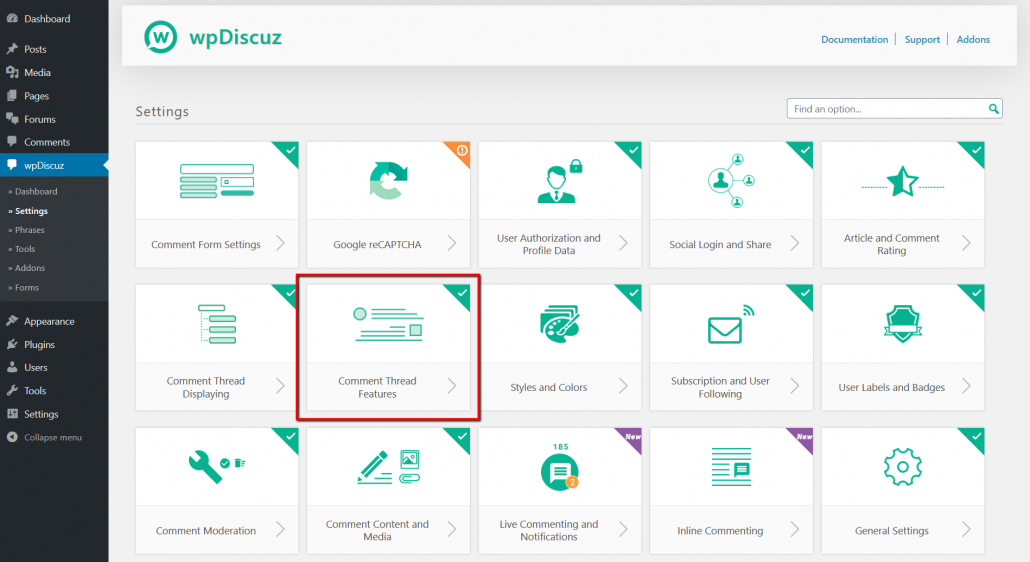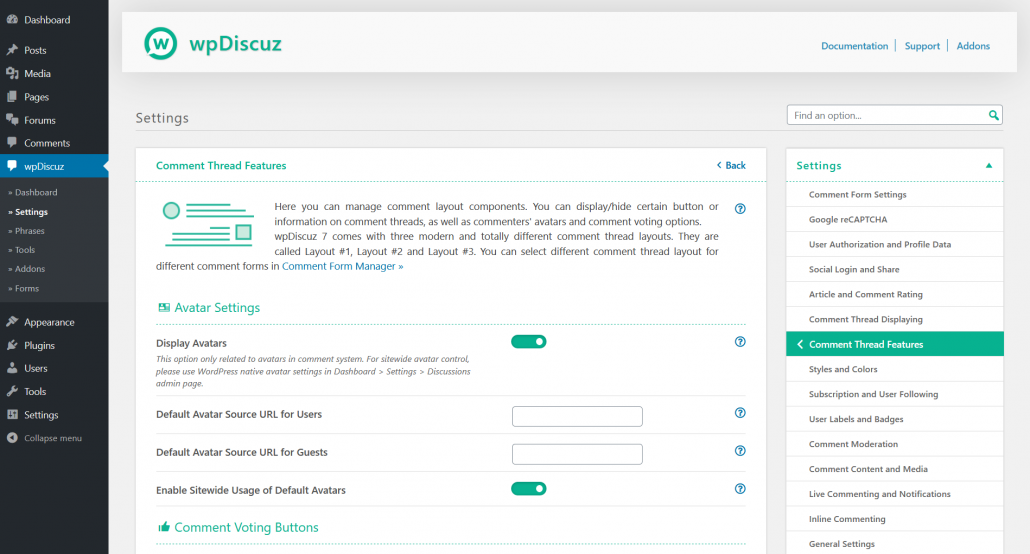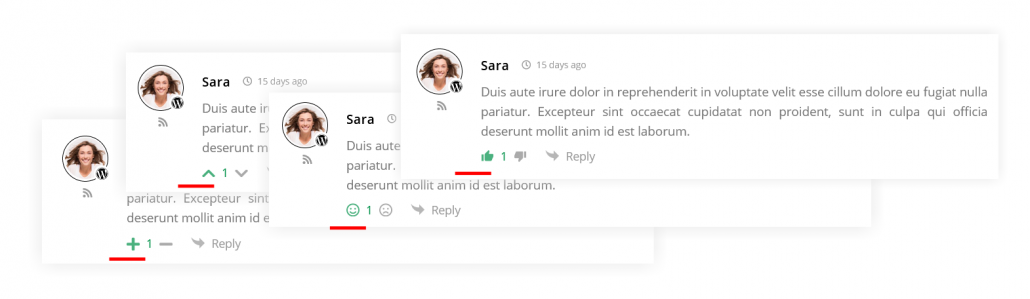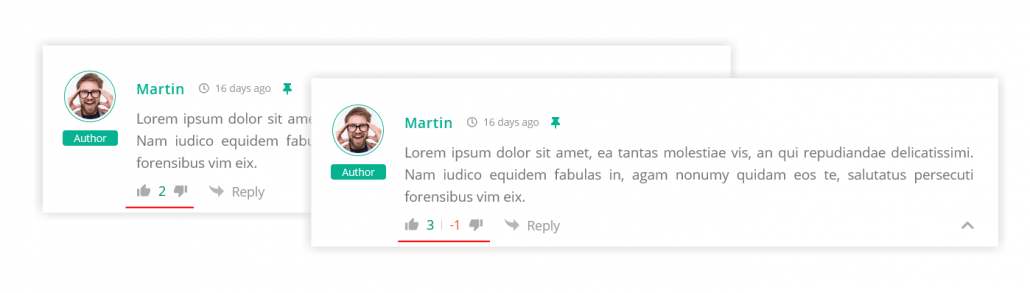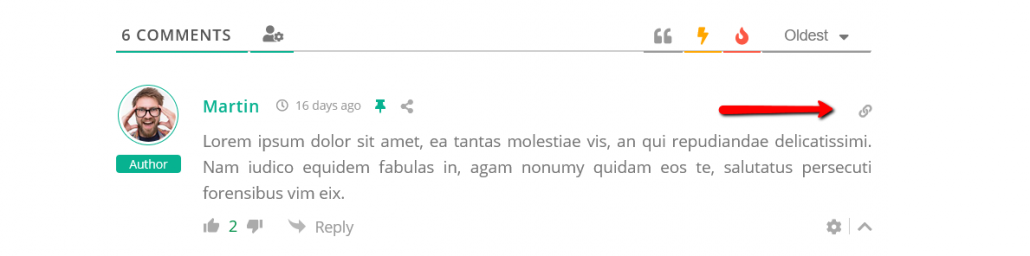Here you can manage comment layout components. You can display/hide certain button or information on comment threads, as well as commenters’ avatars and comment voting options. These settings are located in Dashboard > wpDiscuz > Settings > Comment Thread Features admin page.
Display Avatars
This option hides commenters avatars, it only related to avatars in comment system. For site-wide controlling of avatars, please use WordPress native avatar settings in Dashboard > Settings > Discussions admin page.
Default Avatar
Started from wpDiscuz 7 you can set default avatars for registered used and guests separately. Just upload those in Dashboard > Media admin page, get the URL and insert in according options:
- Default Avatar Source URL for Users
- Default Avatar Source URL for Guests
Those avatars will be displayed for commenters who don’t have any avatar (Profile Avatar, Gravatar, etc…). By default, these avatars only enabled for comment system, using the “Enable Sitewide Usage of Default Avatars” option you can enable it site-wide.
Voting / Liking Buttons
There are four options to manage comment voting/liking buttons:
- Show Voting Buttons
- Voting Buttons Icon
- Comment Voting Result Mode
- Enable down vote button (dislike)
- Allow Guests to Vote for Comments
- Highlight Voting Buttons for Voters
Using the “Show Voting Buttons” option, you can disable likes and dislikes on comments. Using the “Comment voting buttons icon” option you can change the button icon to +/- , up/down arrows, like/dislike or to emoticons:
The “Comment voting statistic mode” option, allows changing the default “total count” mode to “separate count”.
If you disable the “Enable down vote button (dislike)” option, you’ll only see like button on comments, so this option allows to disable dislikes.
The last “Highlight Voting Buttons for Voters” option allows comment likers to see own liked comments. It makes colored the like buttons, which were clicked by current user.
Show Comment Link
Comment links are direct links to that comments. The link is copied in clipboard when you click on the link icon. This icon appears when a visitor moves mouse over the comment.