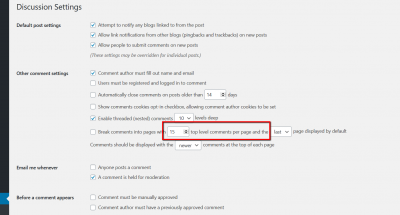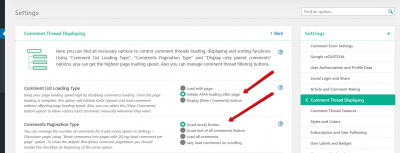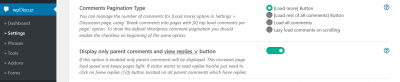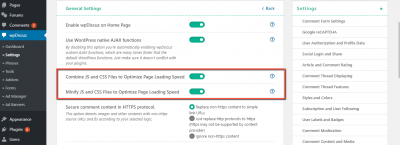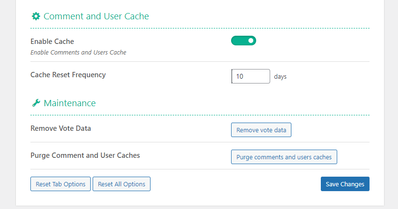1. Limit the number of displayed comments
First, reduce the number of comments loaded with the initial page:
- Navigate to Dashboard > Settings > Discussion admin page.
- Find the "Other comment settings" section.
- Change the value for the number of comments you want to display with the initial page load. Set 10-20 comment thread (parent comments) per page, it'll load approx 100-200 comments if there are 10 replies in a comment thread.
2. Initiate AJAX loading after page
Change the value of the "Comment List Loading Type" option. By default, comments are loaded with the page. The value for the option is set "Load with page".
Using either the "Initiate AJAX loading after page" or "Display [View Comments] button" option, you can keep your page loading speed high by disabling comments loading with the page. Once the page loading is complete, with this option enabled wpDiscuz will initiate AJAX requests and load comments separately, without affecting page loading speed.
3. Display only parent comments and [view replies ∨] button
If this option is enabled only parent comments will be displayed. This option increases page load speed and keeps pages light. If a visitor wants to read replies he/she just needs to click on the [view replies (2)] button located on all parent comments with at least one reply.
4. Minify and Combine JS and CSS Files
You should make sure the following two options are enabled:
- Combine JS and CSS Files to Optimize Page Loading Speed
- Minify JS and CSS Files to Optimize Page Loading Speed
The options are located in the Dashboard > wpDiscuz > Settings > General Settings tab.
5. Comment and User Cache
Started from the wpDiscuz 7.3.0 version we've added a new comment and user caching system. It makes comments loading many times faster.
The new option is called "Enable Cache". Then you'd need to set the "Cache Reset Frequency" as you like. Those options are located in the Dashboard > wpDiscuz > Settings > General Settings tab.
6. Live Update
In addition, you should disable "Live Commenting and Notifications" features if you have hundreds of concurrent visitors and the server is not powerful. In case you need the live update feature, make sure it's disabled for guests and the update period is set 30 seconds or more. More information you can find in the documentation: https://wpdiscuz.com/docs/wpdiscuz-7/plugin-settings/live-commenting-and-notifications/
In case you want to say thank you! 🙂
We'd really appreciate if you leave a good review on the plugin page.
This is the best way to say thank you to this project and the support team.