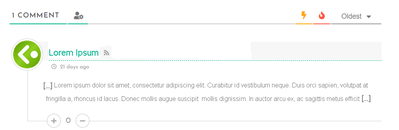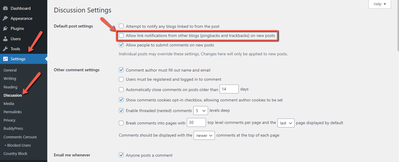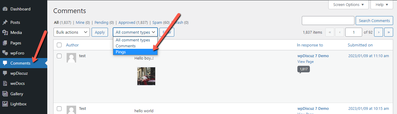Topic starter
10/01/2023 10:04 am
Trackbacks and pingbacks allow blogs to notify if they have linked to some posts.
However, you may want to disable pingbacks and trackbacks on existing WordPress posts.
This FAQ will help you to do that.
- Go to Dashboard > Settings > Discussion admin page
- Uncheck the "Allow link notifications from other blogs (pingbacks and trackbacks)" checkbox
- Scroll to the bottom of the page and click Save Changes.
This will disable Trackbacks on further created posts and pages. However, any posts or pages you have created before may still have Trackbacks enabled.
Follow the steps below to disable trackbacks and pingbacks on existing WordPress posts:
- Go to Posts > All Posts admin page and then click on the Screen Options button at the top right corner of the screen.
- Select all posts by checking the checkbox next to the title label.
- Select "Edit" from Bulk Actions drop-down and click on the "Apply" button.
- In the bulk edit box, you need to look for the pings option and then change it to "Do not allow"
- Finally, just click on the "Update" button to save your changes.
You can filter and bulk-remove the comments as well.
- navigate to the Dashboard > Comments admin page.
- Find the "Filter" option shown on the screenshot,
- Select and remove all "Pings" comments
In case you want to say thank you! 🙂
We'd really appreciate if you leave a good review on the plugin page.
This is the best way to say thank you to this project and the support team.
Zackar reacted