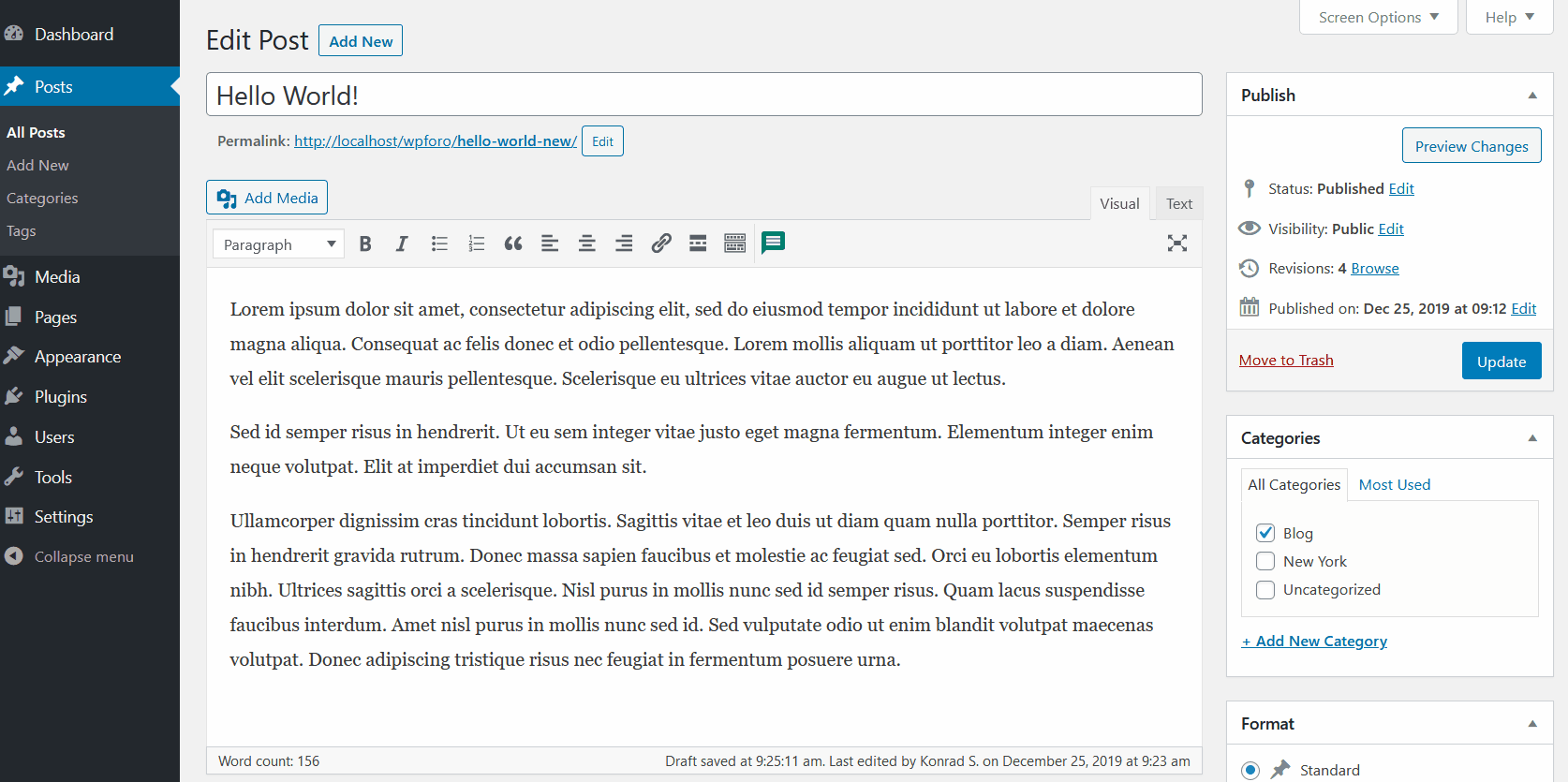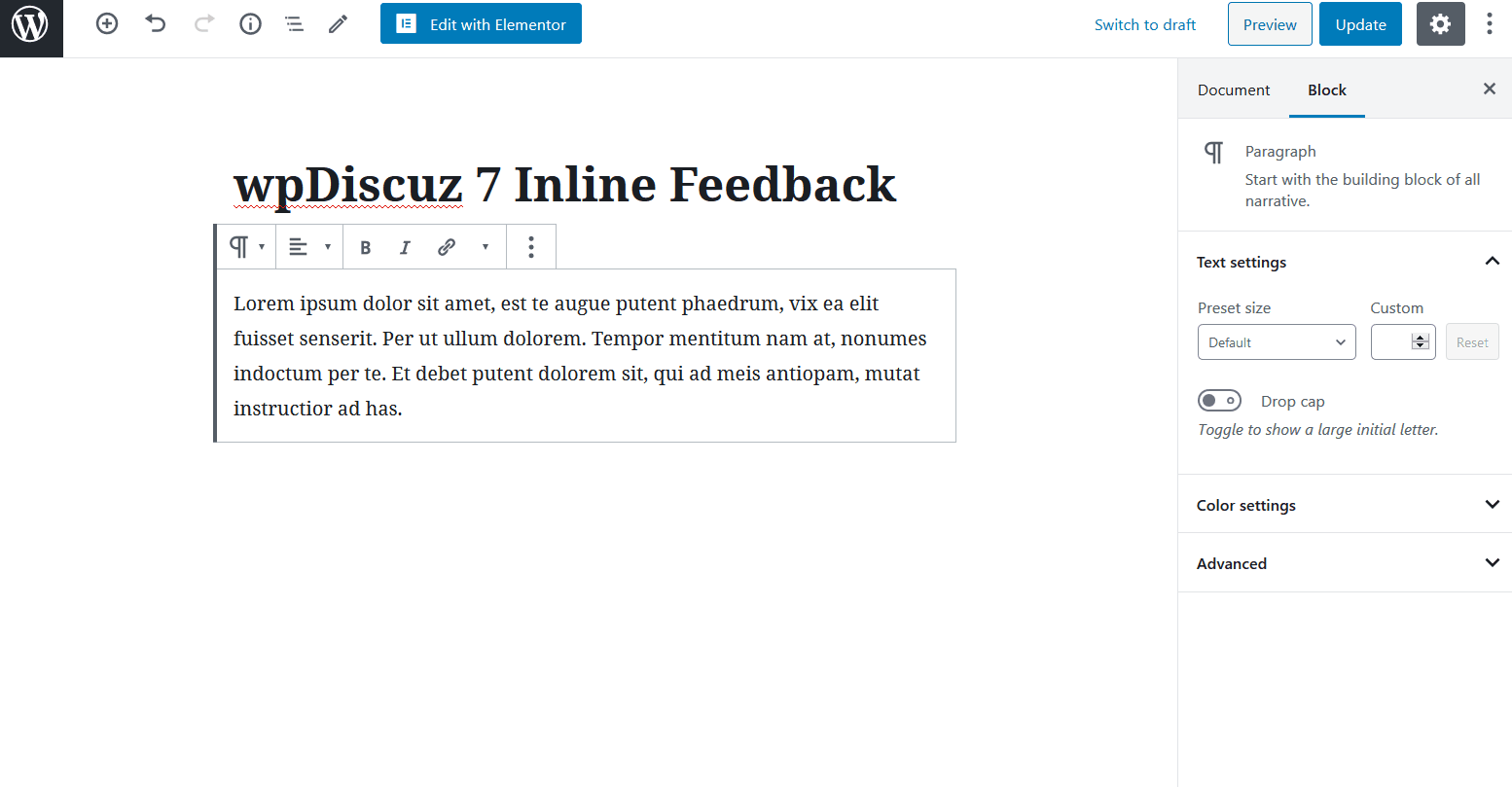The "Article inline Feedback" feature allows article authors to add some questions for readers on a certain part of the article content and ask for feedback while visitors read it.
Let's discuss how to add the Inline Feedback option in different editors.
#1 Inline Feedback Button on the Classic Editors
Generally, you can add the Inline Feedback button in post content using the «Comment» button on the post editor toolbar like this:
#2 Inline Feedback Button on the Elementor plugin
For the Elementor plugin, the «Comment» button isn't available. In this case, you can use the shortcode:
[wpdiscuz-feedback id=”idNCXs” question=”here is my question” opened=”0″]What do you think of this?[/wpdiscuz-feedback]
If there is more than one Inline Feedback button, just make sure the red-marked id=”idNCXs” ID is unique in each shortcode.
#3 Inline Feedback Button on Gutenberg (Block Editor)
You can create the Inline Feedback button for any part of your article text using the Gutenberg block editor. Just find the Inline Feedback button and click it.
Here you'll find more information: https://wpdiscuz.com/docs/wpdiscuz-7/plugin-settings/inline-commenting/
In case you want to say thank you! 🙂
We'd really appreciate if you leave a good review on the plugin page.
This is the best way to say thank you to this project and the support team.