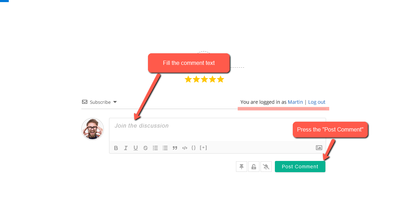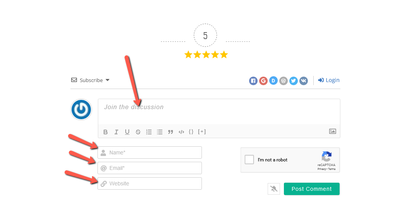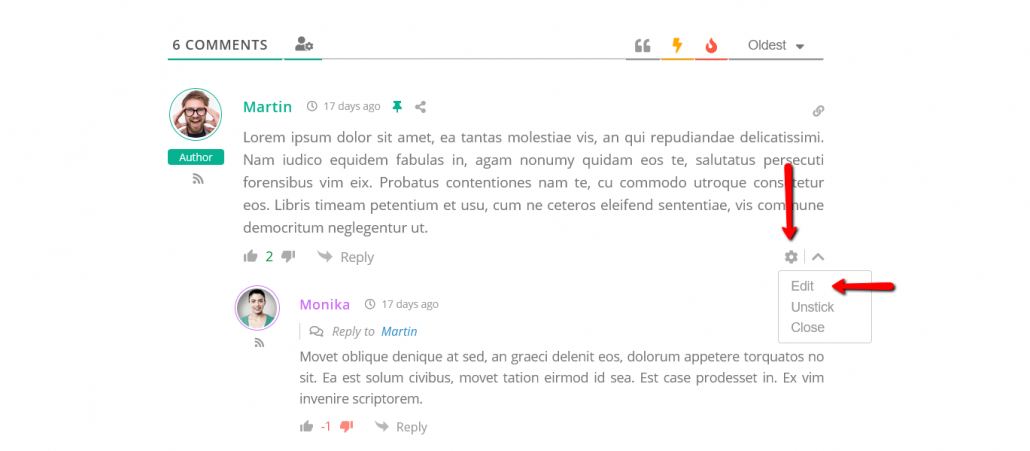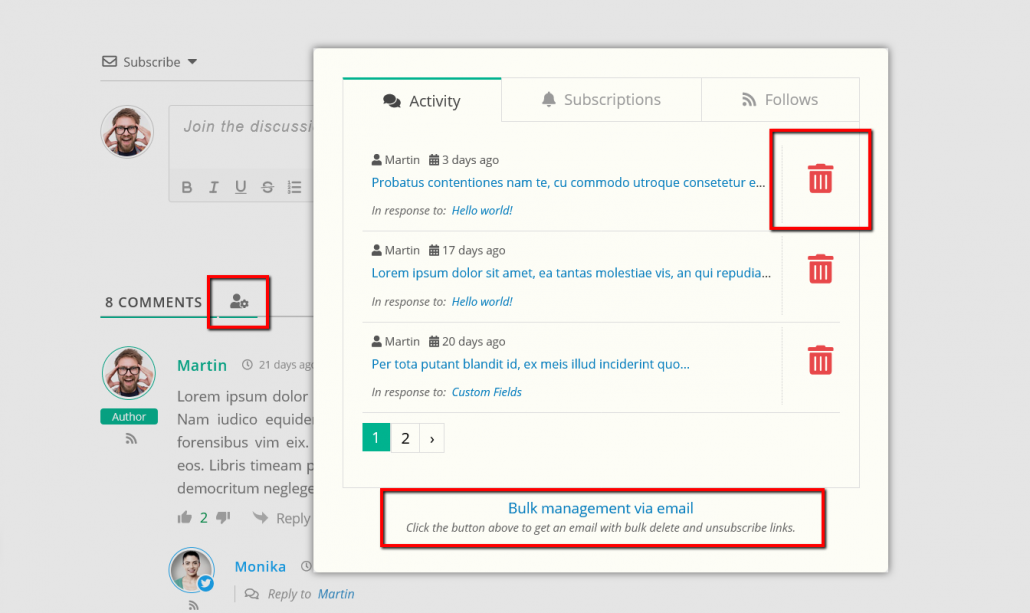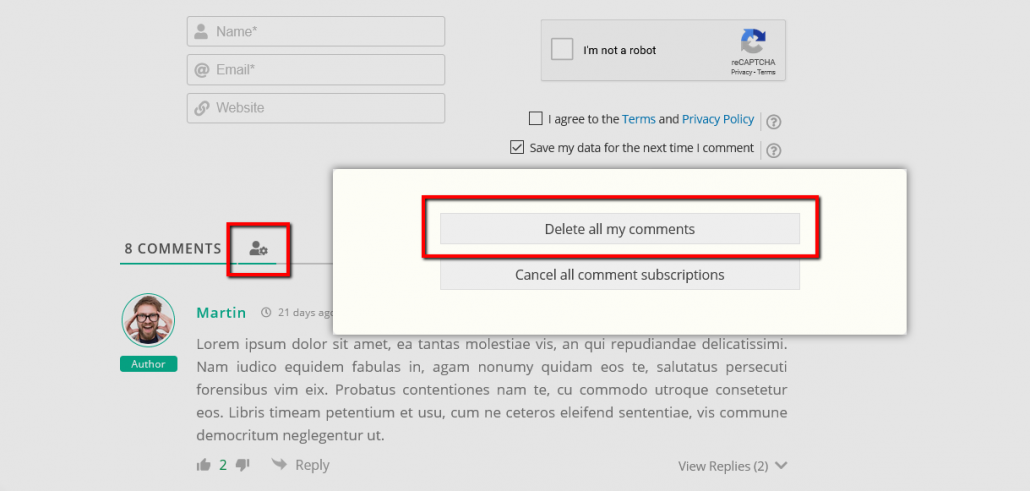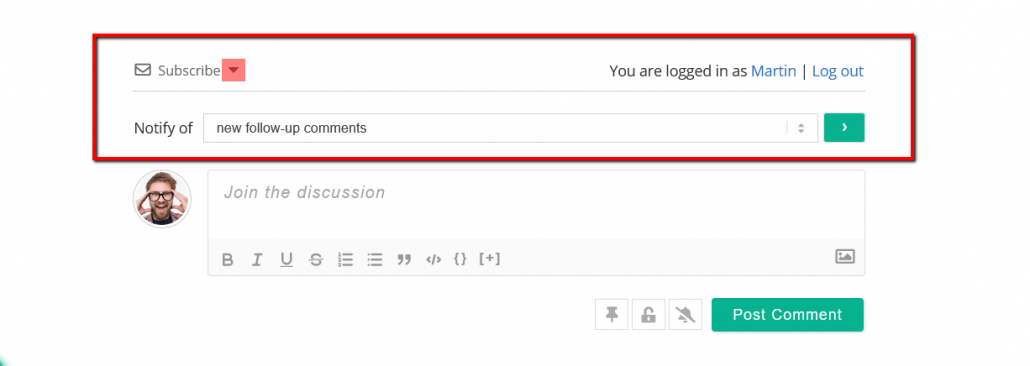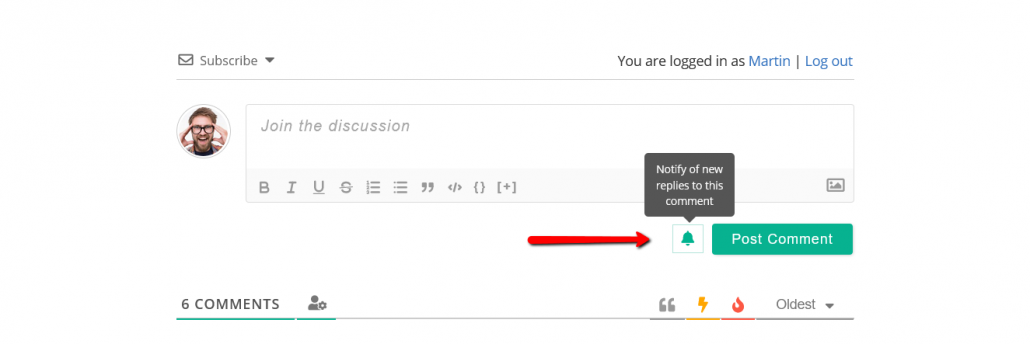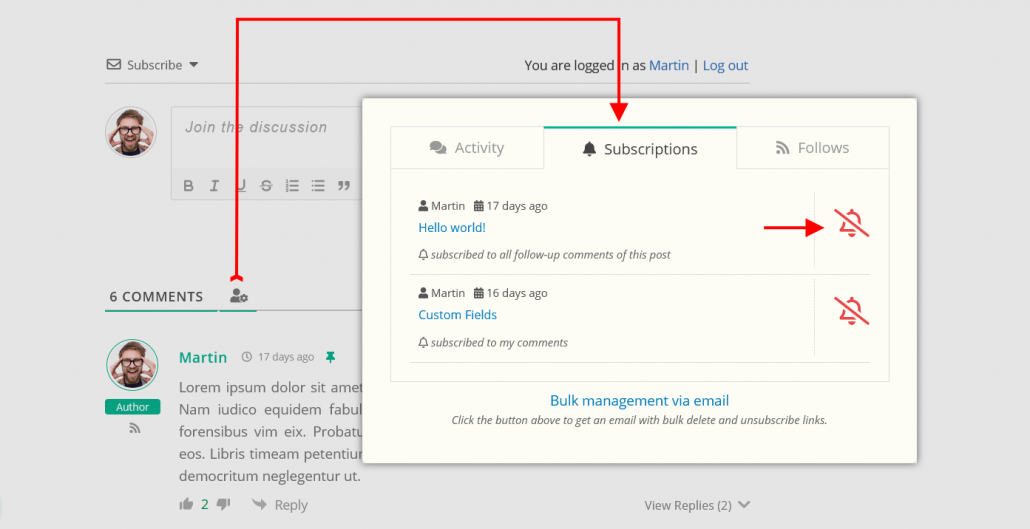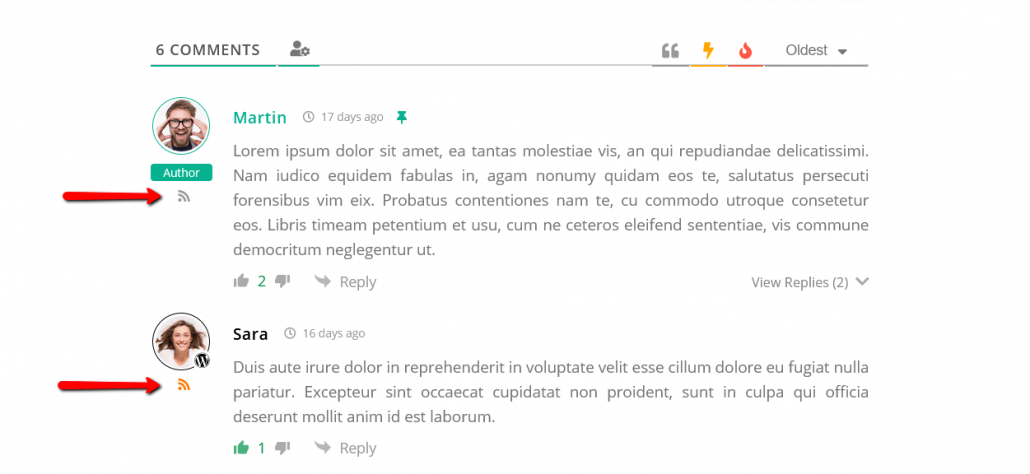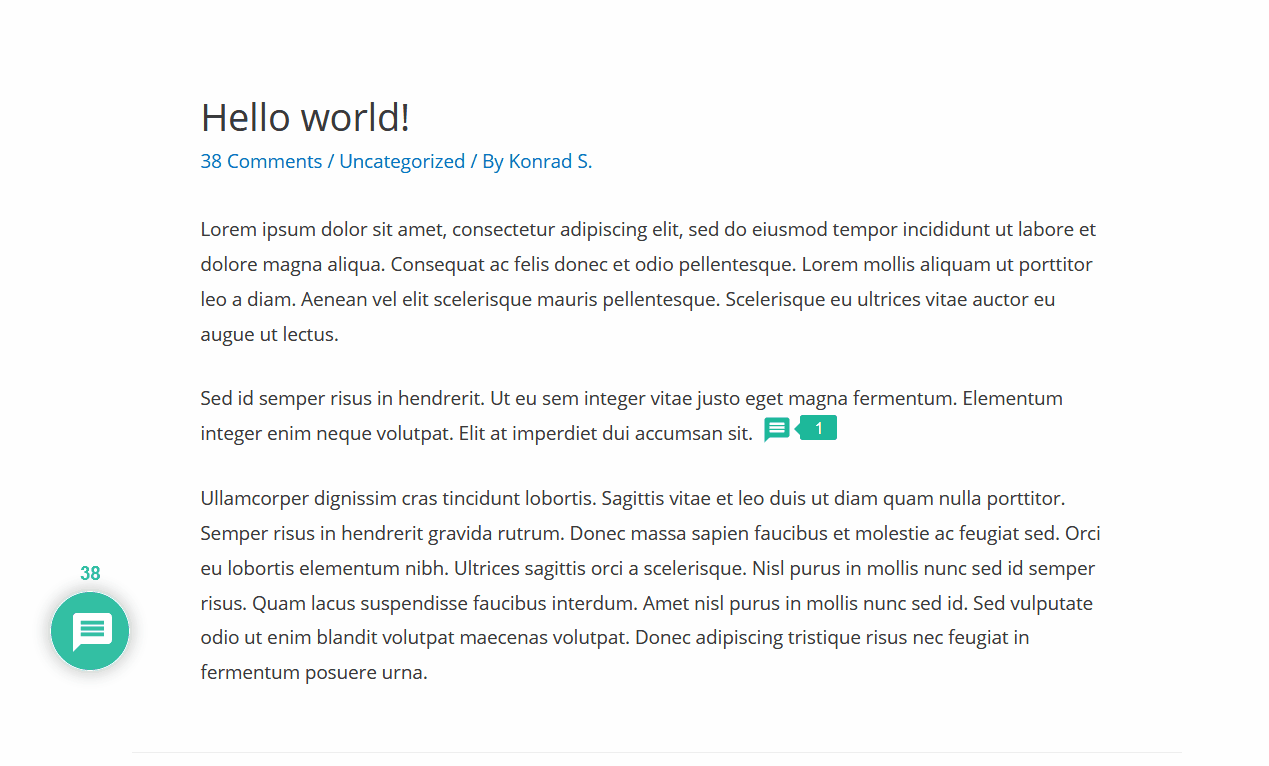wpDiscuz is one of the most popular WordPress Commenting plugins. It has dozens of cool and useful features. Let's discuss the most general features available for users from the frontend.
1. Post comment with wpDiscuz
The comment form for logged-in users and guests looks differently. It displays more fields for guests. Such as comment author Name, Email, Website, etc.
That is, the logged-in users should only fill out the comment content and press the "Post Comment" button.
In the case of not logged-in users (guests), they'll also need to fill out the name, email, website, etc. if those are required.
The website administrator may also create some additional fields that may be available for all kind of users.
2. Edit comment with wpDiscuz
Users can edit/update their own comments using the [edit] button.
This feature is available if the website administrator has not disabled the corresponding option and the timeout period has not elapsed. The timeout duration is also set by the website administrator.
This function works the same way for both logged-in users and guests.
3. Delete comments with wpDiscuz
Users can delete their own comments using the “My Content and Settings” button located on the top left side of the main comment form. This button opens a pop-up window with a list of the comments and "Delete" buttons.
This button also allows Guests to delete their own comments with email confirmation. Guests click on the [Delete all my comments] button and receive a "Delete all comments" link on the email address they used to post comments. In this way, guests confirm ownership of comments they want to delete, and they do that securely.
4. Subscription
wpDiscuz allows users to get all kind of notifications from your website comment system, such as new comments, new replies, double opt-in subscription, a user mentioning, user following and new comments by followed users.
The subscription bar allows post readers to subscribe to all follow-up comments without posting a comment.
The users can
- Subscribe to all comments of this post - that is, they'll get the email once a new comment is published under the current post
- Subscribe to all replies to my comments -that is, they'll get the email once a new reply is made for his/her any comment under the current post
The subscription bar is located above the comment form. It opens the subscription form when you click on the "Subscribe" toggle.
wpDiscuz is one of the rarest comment systems, which allows you to subscribe to certain comment replies. This icon-button (bell) is located on the left side of the [Post Comment] button in comment and reply forms. It also can be disabled by the website administrator.
Users can cancel comments and post subscriptions using the same "My Content and Settings" button.
5. User Following
With the wpDiscuz plugin users are allowed to follow certain user comments, they can subscribe to that user and get email notification when this user post a new comment. For spam protection and security reasons, the User Following feature is only available for registered and logged-in users. To start following a user, you just need to click on the "Follow" icon-button located next to the comment author name. This button becomes orange indicating that the following status is ON.
To unfollow just click on the same button again. It becomes grey indicating that the following status is OFF.
Also, users are able to manage user following subscriptions in the "My Content and Settings" pop-up window in Follows tab.
6. Inline Commenting
If article authors add some questions for readers on certain parts of article content and ask for feedback visitors can answer the question without scrolling down and using the standard comment form.
7. Comment Bubble
And finally, in the case, if the website administrator has enabled the comment Bubble you can see a real-time updating sticky comment icon. It invites people to comment, displays current comments information and notifies current page viewers about new comments.
In case you want to say thank you! 🙂
We'd really appreciate if you leave a good review on the plugin page.
This is the best way to say thank you to this project and the support team.